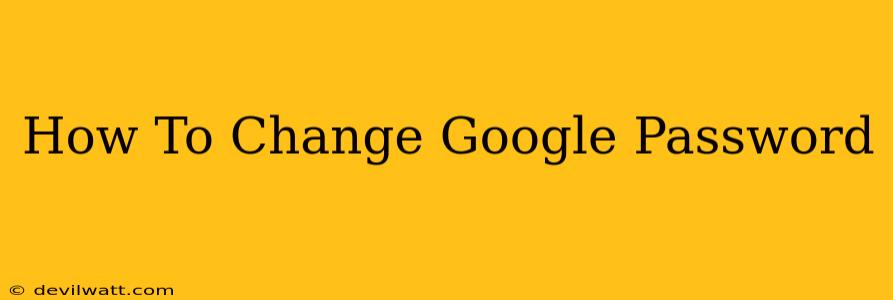Are you concerned about the security of your Google account? Changing your Google password regularly is a crucial step in protecting your personal information and online privacy. This comprehensive guide will walk you through the process of changing your Google password on various devices, ensuring your account remains secure.
Why Change Your Google Password?
Before we delve into the "how-to," let's understand why changing your password is so important. A strong, unique password acts as your first line of defense against unauthorized access to your:
- Email: Your Gmail account holds countless personal communications, and compromising it can have serious consequences.
- Google Drive: Sensitive documents, photos, and videos stored in Google Drive require robust password protection.
- Other Google Services: This includes YouTube, Google Maps, Google Photos, and many other services integrated into your Google account.
- Online Security: A weak or compromised Google password can grant access to other accounts linked to your Google profile.
Regularly updating your password minimizes the risk of unauthorized access and protects your digital identity.
How to Change Your Google Password on Different Devices
The process of changing your Google password is largely consistent across devices, but minor variations exist. Let's break down the process for common platforms:
Changing Your Google Password on a Computer (Desktop or Laptop)
- Go to myaccount.google.com: Open your preferred web browser and navigate to Google's My Account page.
- Sign In: Enter your Google username (email address) and password.
- Navigate to Security: Once logged in, locate the "Security" section. This is usually found in the left-hand navigation menu.
- Find "Password": Under the Security section, you should see an option to "Change password" or something similar. Click it.
- Enter Your Current Password: Google will ask for your current password for verification.
- Enter a New Password: Choose a strong, unique password. Strong passwords typically include a mix of uppercase and lowercase letters, numbers, and symbols. Aim for at least 12 characters. Avoid using easily guessable information like your birthday or pet's name.
- Confirm Your New Password: Re-enter your new password to confirm.
- Save Changes: Click "Save" or the equivalent button to finalize the password change.
Changing Your Google Password on a Mobile Device (Android or iOS)
The steps are very similar on mobile devices, though the interface might appear slightly different:
- Open the Google app: Locate and open the Google app on your phone or tablet.
- Tap your profile picture: This is usually located in the top right corner of the app.
- Select "Manage your Google Account": This option should appear in the dropdown menu.
- Navigate to Security: Similar to the desktop version, find the "Security" section.
- Find "Password": Locate the option to change your password.
- Follow steps 5-8 from the desktop instructions.
Tips for a Strong and Secure Google Password
- Use a Password Manager: A password manager can help you generate strong, unique passwords for all your accounts and store them securely.
- Enable Two-Factor Authentication (2FA): 2FA adds an extra layer of security by requiring a second verification method (like a code sent to your phone) in addition to your password.
- Avoid Password Reuse: Never use the same password for multiple accounts.
- Regularly Update Your Passwords: Aim to change your Google password every few months or as needed, especially if you suspect any security breach.
By following these steps and practicing good password hygiene, you can significantly enhance the security of your Google account and protect your valuable data. Remember, your online security is a continuous process, and proactively changing your passwords is a critical part of that process.