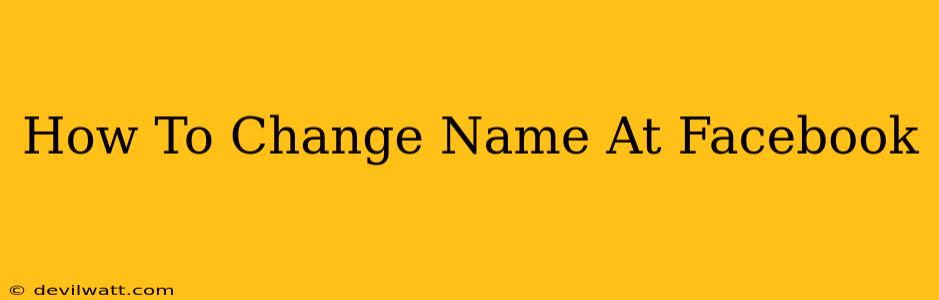Changing your name on Facebook might seem straightforward, but there are a few rules and nuances to keep in mind. This comprehensive guide will walk you through the process, ensuring a smooth and successful name change. We'll cover everything from understanding Facebook's name policy to troubleshooting potential issues.
Understanding Facebook's Name Policy
Before diving into the how-to, it's crucial to understand Facebook's guidelines regarding name changes. Facebook requires names to be authentic and reflect how you're known in everyday life. This means:
- Real Name: Avoid using nicknames, pseudonyms, or entirely made-up names. Facebook prioritizes using your legal name.
- Consistent Name: Your name should match the name you use on other accounts and official documents.
- No Special Characters: Refrain from using symbols, numbers, or excessive capitalization in your name.
- Respectful Language: Your name should not be offensive, hateful, or violate Facebook's community standards.
Violating these guidelines may result in your name change request being rejected or your account being temporarily suspended.
How to Change Your Name on Facebook
Here's a step-by-step guide to changing your name on Facebook:
-
Log in to Facebook: Access your Facebook account using your email address and password.
-
Access Settings & Privacy: Click on the downward-facing arrow in the top right corner of the Facebook page. Select "Settings & Privacy," then choose "Settings."
-
Navigate to Personal Information: In the Settings menu, find the "Personal Information" section. Click on "Name."
-
Edit Your Name: You'll now see your current name displayed. You can edit both your first and last name. Enter your desired name, ensuring it adheres to Facebook's name policy.
-
Review and Save Changes: Double-check your spelling and ensure your new name aligns with Facebook's guidelines before clicking "Review Change." After reviewing, click "Save Changes."
-
Review Period: Facebook sometimes has a review period before the name change takes effect. You might see a temporary notification during this period.
Important Considerations:
- Frequency Limits: Facebook limits how often you can change your name. Avoid frequent changes, as this could trigger suspicion and potential account restrictions.
- Verification: In some cases, Facebook might request verification before accepting your name change. This might involve providing a photo ID.
- Profile Picture: Consider updating your profile picture to reflect your new name if you've made a significant change.
Troubleshooting Common Name Change Issues
If you encounter problems changing your name on Facebook, here are some common issues and solutions:
-
Name Rejected: If your name change request is rejected, carefully review Facebook's name policy and ensure your new name adheres to all guidelines. Try resubmitting your request with a name that more closely aligns with their policies.
-
Verification Required: If Facebook requests verification, promptly provide the necessary documents to expedite the process.
-
Technical Issues: If you experience technical problems, try clearing your browser's cache and cookies, or try accessing Facebook from a different browser or device.
By following these steps and keeping Facebook's policies in mind, you can successfully change your name on your Facebook profile. Remember to be patient and persistent if you encounter any issues during the process. Your updated name will reflect your identity accurately across your Facebook experience.