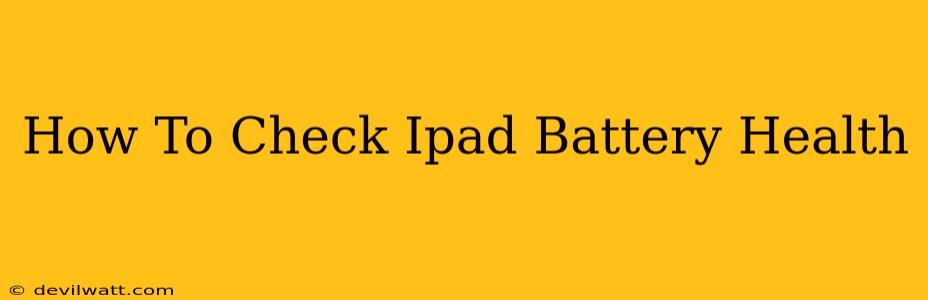Knowing your iPad's battery health is crucial for optimizing performance and extending its lifespan. A degrading battery can lead to unexpected shutdowns, reduced performance, and ultimately, the need for a costly replacement. Fortunately, checking your iPad's battery health is straightforward, and this guide will walk you through the process.
Understanding iPad Battery Health
Before diving into the specifics, let's understand what "battery health" actually means. It refers to the battery's overall capacity compared to its original performance when it was brand new. A healthy battery retains a significant portion of its initial charge, while a degraded battery holds considerably less charge and may require more frequent charging.
Factors that affect iPad battery health include:
- Age: Like all batteries, iPad batteries degrade naturally over time.
- Charging habits: Frequently charging to 100% or letting the battery drain completely can shorten its lifespan.
- Temperature: Extreme temperatures (both hot and cold) can negatively impact battery performance.
- Usage: Intensive use, such as gaming or video streaming, puts more strain on the battery.
How to Check Your iPad Battery Health
There's no single, universal "Battery Health" percentage displayed directly on your iPad like you might see on an iPhone. Instead, you need to look for clues through settings and observing usage patterns. Here's what you can do:
1. Observe Battery Life and Charging Behavior
The most basic method is to simply pay attention to your iPad's battery performance.
- Decreased Battery Life: If your iPad's battery drains significantly faster than it used to, even with similar usage patterns, it's a sign of potential battery degradation.
- Faster Charging: While it might seem positive, rapid charging that doesn't last as long also suggests a declining battery.
- Sudden Shutdowns: Unexpected shutdowns, even when the battery indicator shows a seemingly sufficient charge, is a major red flag.
2. Check Battery Usage in Settings
Your iPad's settings provide valuable information about battery consumption.
- Go to Settings > Battery. This screen shows battery usage over the last 24 hours and the last 10 days. It lists apps consuming the most power. While it doesn't give a direct health percentage, consistently high power consumption from seemingly insignificant apps could indicate a battery issue.
3. Consider Professional Diagnostics
If you suspect significant battery degradation, consider taking your iPad to an authorized service center or a reputable repair shop. They have specialized tools to assess battery health accurately. They can provide a precise assessment and advise on repair or replacement.
Tips for Maintaining iPad Battery Health
Proactive measures can help you extend your iPad's battery lifespan:
- Avoid extreme temperatures.
- Optimize charging habits. Don't let it drain completely or stay plugged in at 100% all the time. Aim for the 20-80% range whenever possible.
- Update your software. Software updates often include battery optimizations.
- Reduce screen brightness. This is a major battery drain.
- Limit background app activity. Close unnecessary apps to conserve power.
Conclusion: Keeping Your iPad Powered Up
By regularly monitoring your iPad's battery performance and adopting good charging habits, you can significantly prolong its lifespan. While there's no single magic number indicating battery health, the methods outlined above will help you stay informed and make informed decisions about your iPad's care. Remember, proactive maintenance is key to keeping your iPad running smoothly for years to come.