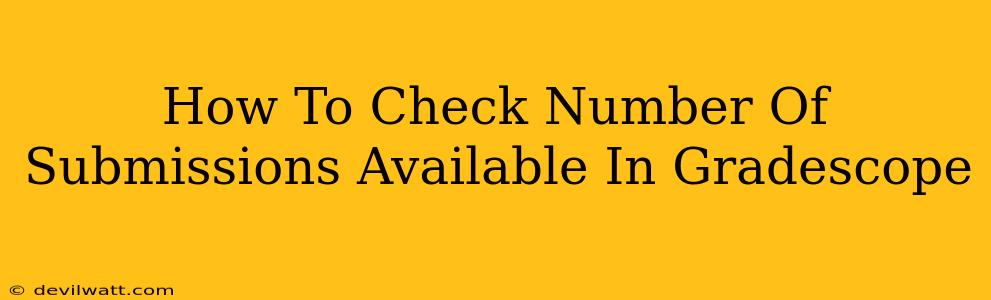Gradescope is a popular platform for instructors to manage and grade student assignments. But sometimes, you might need to quickly check how many submissions you have to grade for a particular assignment. This guide will show you how to easily check the number of submissions available in Gradescope, saving you time and effort.
Locating the Submission Count
The exact method for checking the number of submissions varies slightly depending on whether you're viewing the assignment on the main dashboard or within the assignment itself. Let's explore both methods:
Method 1: Checking from the Assignment List
- Log in to Gradescope: Access your Gradescope account using your credentials.
- Navigate to the Course: Select the specific course containing the assignment you're interested in.
- View the Assignment List: You'll see a list of all assignments for that course. Each assignment typically displays a summary, including the number of students enrolled in the class and the number of submissions received. Look for a number next to the assignment name indicating the number of submissions. This number usually appears within the parenthesis
(#)following the assignment name.
Method 2: Checking from the Assignment's Grading Page
This method is useful if you've already started grading and want a quick overview:
- Select the Assignment: From the assignment list, click on the assignment for which you want to check the submission count.
- Navigate to the Grading Queue: Once you're inside the assignment, the grading interface will load. Look for a display, usually at the top of the page, indicating the total number of submissions received and, importantly, the number of submissions remaining to be graded. The exact wording and location might differ slightly depending on Gradescope's interface updates, but the information should be readily visible.
Troubleshooting and Additional Tips
- Zero Submissions: If you see zero submissions, it could be because the assignment's due date hasn't passed, or students haven't submitted yet. Double-check the assignment settings to confirm the due date and any other submission-related constraints.
- Late Submissions: Gradescope usually allows for late submissions. The submission count you see might reflect submissions received after the deadline. Check your assignment settings to verify your late submission policy.
- Large Classes: For very large classes, loading the full grading queue might take a few moments. Be patient, and the submission count should appear.
Understanding Your Gradescope Workflow
Knowing how to efficiently check the number of submissions is crucial for effective grading management on Gradescope. This helps you plan your grading schedule and provides a clear picture of your workload.
By mastering these simple methods, you can streamline your grading process and dedicate more time to providing valuable feedback to your students. Remember to regularly check for new submissions, especially if you have a flexible late submission policy. This ensures you stay up-to-date and maintain an organized grading workflow.