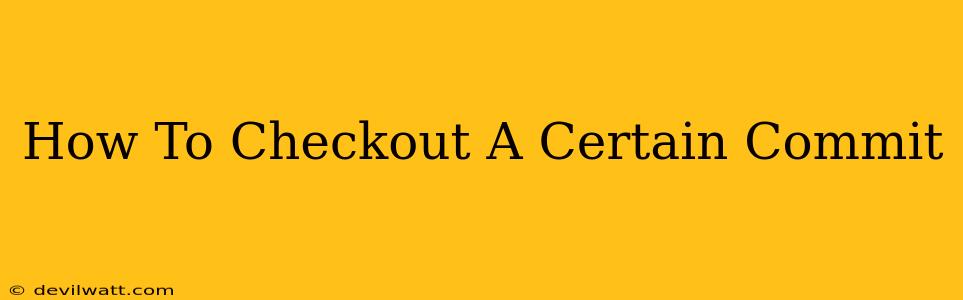So you're working on a Git project and need to revert to a specific point in your history? Knowing how to checkout a certain commit is a crucial skill for any developer. This guide will walk you through different methods, explaining the process clearly and concisely. Whether you're troubleshooting a bug, reviewing old code, or creating a branch from a past commit, understanding this process is essential.
Understanding Git Commits and Checkouts
Before we dive into the commands, let's clarify some key terms. A commit represents a snapshot of your project at a particular point in time. Each commit has a unique identifier, usually a long alphanumeric string (the SHA-1 hash). A checkout operation switches your working directory to a specific commit, branch, or tag. This means your files will reflect the state of the project at that point.
Important Note: Checking out a commit generally puts you in a "detached HEAD" state. This means you're not on a branch. Any changes you make won't be automatically associated with a branch unless you create one.
Methods for Checking Out a Specific Commit
Here's how you can checkout a specific commit, using various methods, all executed within your Git repository:
1. Using the Full Commit Hash
This is the most reliable method, using the complete SHA-1 hash:
git checkout <commit_hash>
Replace <commit_hash> with the actual hash of the commit you want to check out. For example:
git checkout a1b2c3d4e5f6…
This method is precise and leaves no room for ambiguity. However, typing the entire hash can be cumbersome.
2. Using a Partial Commit Hash
Git is intelligent enough to usually understand even if you provide only the first few characters of the hash, as long as it's unique within your repository's history. For example:
git checkout a1b2c3
Caution: This approach works only if the partial hash uniquely identifies the commit. If multiple commits share the same initial characters, Git will throw an error.
3. Using git checkout with a Branch Name (indirect method)
While not directly checking out a commit, you can achieve a similar effect if the commit you need is already pointed to by a branch:
git checkout <branch_name>
This is convenient if you already have a branch at the desired commit. However, it's not suitable if you need to revert to a commit that isn't referenced by any existing branch.
4. Creating a New Branch from a Specific Commit
If you plan to make changes based on a specific commit, it's best practice to create a new branch instead of working directly in a detached HEAD state. This prevents losing your work. Use this method to create a new branch from the selected commit:
git checkout -b <new_branch_name> <commit_hash>
Replace <new_branch_name> with your desired branch name and <commit_hash> with the commit hash. This command creates a new branch named <new_branch_name> and checks it out, pointing it directly to the specified commit.
Returning to Your Original Branch
Once you've finished working with the checked-out commit, you'll likely want to return to your previous branch. If you didn't create a new branch, you'll need to remember the name of the branch you were on before, which should be displayed after the checkout.
To return to a specific branch, use:
git checkout <your_branch_name>
Remember to commit any changes before switching branches to avoid losing your work.
Troubleshooting Common Issues
- Error: Your local changes to the following files would be overwritten by checkout: This means you have uncommitted changes in your working directory that conflict with the commit you're trying to check out. Commit or stash your changes before checking out the commit.
- Error: Another Git process seems to be running in this repository: Close any other Git processes or IDEs that might be accessing the repository.
By following these steps, you can confidently navigate your Git history and checkout any commit you need. Remember to always commit or stash changes before switching branches to avoid losing your work. Mastering these techniques is essential for efficient Git workflow.