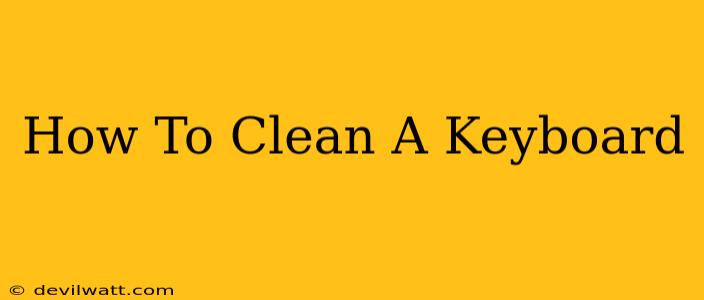A clean keyboard is a happy keyboard. But let's be honest, keyboards are magnets for dust, crumbs, and all sorts of grime. A dirty keyboard not only looks unsightly but can also affect its performance and even introduce germs. This comprehensive guide will walk you through how to clean your keyboard effectively, whether it's a standard desktop keyboard or a sleek laptop keyboard.
Preparing for Keyboard Cleaning: Gathering Your Supplies
Before you begin, gather the following cleaning supplies:
- Compressed air: This is essential for blasting away loose dust and debris from hard-to-reach areas.
- Microfiber cloths: These soft cloths are gentle on your keyboard's surface and won't scratch it. Avoid using paper towels, which can leave behind lint.
- Isopropyl alcohol (70% concentration): This is a great disinfectant and will help remove sticky residue. Never use bleach or other harsh chemicals.
- Cotton swabs: These are handy for cleaning around keys and in small crevices.
- Small brush (optional): A soft-bristled brush can help remove stubborn dirt from between keys.
Cleaning Your Keyboard: A Step-by-Step Process
1. Power Down and Disconnect: Before you start cleaning, always turn off your keyboard and unplug it from your computer. This prevents accidental damage and ensures your safety.
2. The Initial Blowout: Use your compressed air can to thoroughly blow away dust, crumbs, and other loose debris from all areas of your keyboard. Hold the can upright and spray in short bursts, focusing on the spaces between the keys and around the edges.
3. Key Cleaning: For stubborn dirt or sticky residue, dampen a microfiber cloth slightly with isopropyl alcohol. Gently wipe down each key, paying attention to the tops and sides. For particularly grimy keys, use a cotton swab dipped in isopropyl alcohol to clean around the edges and under the keycaps (if removable).
4. Cleaning Under the Keys: If your keyboard allows, carefully remove the keycaps to access the areas underneath. This allows for a deeper clean. Remember to note the position of each keycap before removing them to avoid confusion during reassembly. Use compressed air and a small brush to clean under the keys. Wipe the keycaps with a slightly damp microfiber cloth and allow them to air dry completely before replacing them. Not all keycaps are removable, so check your keyboard's manual before attempting this.
5. Exterior Cleaning: Use a slightly damp microfiber cloth to wipe down the exterior of your keyboard, paying attention to the crevices and edges.
6. Drying and Reassembly: Once you've finished cleaning, allow your keyboard to air dry completely before plugging it back in and turning it on. This is crucial to prevent short circuits.
Maintaining a Clean Keyboard: Tips and Tricks
- Regular Cleaning: Aim to clean your keyboard at least once a week to prevent a buildup of dirt and debris. Quick cleanings with compressed air can be done more frequently.
- Use a Keyboard Cover: Consider using a keyboard cover to protect your keyboard from dust and spills.
- Avoid Eating and Drinking Near Your Keyboard: This is the best way to minimize crumbs and spills.
Different Keyboard Types: Special Considerations
Laptop Keyboards: Laptop keyboards are more delicate than desktop keyboards. Use extra caution when cleaning a laptop keyboard and avoid using excessive moisture. Compressed air and a slightly damp microfiber cloth are your best friends.
Mechanical Keyboards: Mechanical keyboards often have removable keycaps, making cleaning easier. However, be sure to refer to your keyboard's manual for specific cleaning instructions.
By following these steps and tips, you can keep your keyboard clean, functioning optimally, and looking its best for years to come. Remember, a little preventative maintenance goes a long way!