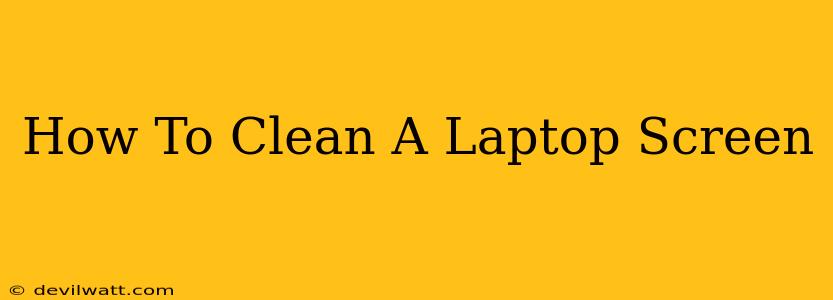Keeping your laptop screen clean is crucial for optimal viewing and to maintain its longevity. A dirty screen can harbor germs and obscure your view, impacting productivity and enjoyment. This guide provides a safe and effective method for cleaning your laptop screen without causing damage.
Why Proper Laptop Screen Cleaning is Important
A clean laptop screen isn't just about aesthetics; it's about:
- Improved Visual Clarity: Dust, fingerprints, and smudges can significantly reduce screen clarity, making it difficult to see details and potentially straining your eyes.
- Hygiene: Your laptop screen is a touch surface, collecting germs and bacteria from your hands and the environment. Regular cleaning helps maintain a hygienic workspace.
- Preventing Screen Damage: Using harsh chemicals or abrasive materials can scratch the screen's delicate surface, leading to permanent damage. Proper cleaning techniques prevent this.
- Extended Lifespan: Gentle cleaning helps prolong the life of your laptop screen, preventing premature wear and tear.
What You'll Need for Cleaning Your Laptop Screen
Before you start, gather these essential supplies:
- Microfiber Cloth: This is crucial! Avoid paper towels, tissues, or other abrasive materials which can scratch the screen. A soft, lint-free microfiber cloth is best.
- Distilled Water: Tap water can contain minerals that leave streaks. Distilled water is pure and minimizes the risk of residue.
- Spray Bottle (Optional): A small spray bottle makes applying the cleaning solution easier and more controlled.
- Isopropyl Alcohol (70% concentration or lower): Only use this if your screen is particularly dirty. Never use alcohol solutions higher than 70% concentration.
Step-by-Step Guide to Cleaning Your Laptop Screen
1. Power Down Your Laptop: Always unplug your laptop and turn it off completely before cleaning the screen. This prevents accidental damage and ensures safety.
2. Prepare Your Cleaning Solution: For most cleaning, a slightly damp microfiber cloth is sufficient. If you're using distilled water, lightly dampen the cloth. If you need to use isopropyl alcohol, mix a small amount (a few drops) with distilled water in your spray bottle. Never spray the solution directly onto the screen.
3. Gently Wipe the Screen: Using gentle, circular motions, wipe the screen from top to bottom. Avoid applying excessive pressure. For stubborn stains, let the cleaning solution sit for a few seconds before wiping again.
4. Dry the Screen: Use a clean, dry section of the microfiber cloth to gently dry the screen. Ensure there are no lingering streaks or droplets of water.
5. Inspect Your Work: Check the screen carefully for any remaining smudges or dust particles. Repeat the process as needed, using a clean section of the cloth each time.
Important Considerations:
- Avoid Harsh Chemicals: Never use window cleaner, bleach, ammonia, or other harsh chemicals on your laptop screen. These can damage the anti-glare coating and cause permanent damage.
- Don't Press Too Hard: Be gentle! Excessive pressure can scratch the screen.
- Clean Regularly: Regular cleaning, perhaps once a week or as needed, helps prevent buildup of dust and grime.
Maintaining a Clean Laptop Screen: Proactive Tips
- Avoid Eating and Drinking Near Your Laptop: Crumbs and spills are a major source of screen contamination.
- Use a Screen Protector: A screen protector can shield your laptop screen from scratches and dust.
- Regularly Dust Your Workspace: A clean workspace helps keep your laptop cleaner.
By following these simple steps, you can keep your laptop screen clean, clear, and looking its best for years to come! Remember, prevention is key – regular cleaning and mindful use will save you time and effort in the long run.