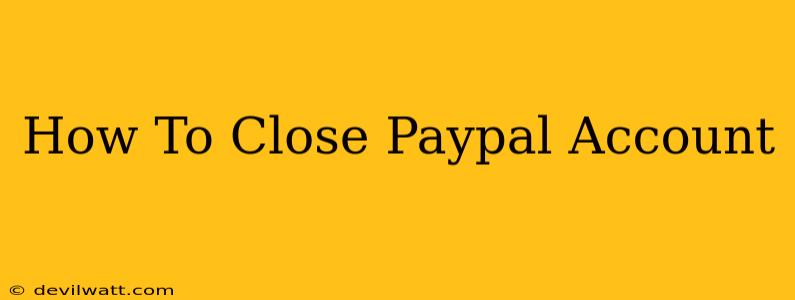Closing your PayPal account might seem daunting, but it's a straightforward process if you follow these steps. This guide will walk you through everything you need to know, ensuring a smooth and complete closure of your account. Whether you're switching to a different payment platform or simply no longer need PayPal, we've got you covered.
Before You Begin: Important Considerations
Before you initiate the closure process, there are several crucial things to consider:
- Available Balance: Ensure you've withdrawn all available funds from your PayPal account. Leaving a balance can complicate the closure and potentially delay the process. Transfer any remaining funds to your linked bank account or debit card.
- Outstanding Payments: Settle any outstanding payments or invoices you've sent or received. Unresolved transactions can prevent account closure.
- Linked Accounts: Disconnect any linked bank accounts, credit cards, or debit cards associated with your PayPal account. This ensures your financial information remains secure after closure.
- Recurring Payments: Cancel any recurring subscriptions or automatic payments set up through your PayPal account. Failing to do so could lead to unexpected charges even after closure.
- PayPal Credit: If you have a PayPal Credit account, you must pay off your balance completely before you can close your PayPal account. Failure to do so will prevent account closure.
Step-by-Step Guide to Closing Your PayPal Account
Once you've addressed the above considerations, you can proceed with closing your PayPal account:
-
Log In: Access your PayPal account using your email address and password.
-
Navigate to Settings: Locate the "Settings" section. This is usually found at the top or bottom of your account page. The exact location may vary slightly depending on your device and account type.
-
Find the "Close Account" Option: Within the "Settings" menu, look for a section related to account closure or closing your account. It may be under a tab labeled "Account," "Profile," or something similar.
-
Follow the Prompts: PayPal will guide you through a series of prompts and confirmations. Carefully review each step and ensure you're comfortable with the process before proceeding. You might be asked to provide reasons for closing your account, though this isn't always mandatory.
-
Confirm Closure: After reviewing all the information and agreeing to the terms, confirm your request to close your PayPal account. PayPal will usually send a confirmation email once the process is complete. This email will serve as proof that your account has been successfully closed.
What Happens After You Close Your PayPal Account?
Once closed, your PayPal account will no longer be accessible. You will no longer be able to send or receive payments, access your transaction history, or utilize any PayPal services. Your account information will be archived, and after a certain period, it will be permanently deleted by PayPal (per their privacy policy).
Important Note: The process of closing your account and the timeframe for final deletion may vary slightly depending on your region and any outstanding issues. If you encounter any problems or have further questions, contact PayPal's customer support for assistance.
Alternatives to Closing Your Account
Before completely closing your PayPal account, you might consider these alternatives:
- Temporarily Deactivating: Instead of permanently closing your account, you might consider temporarily deactivating it. This allows you to reactivate it later if needed.
- Limited Use: If you rarely use PayPal, you might choose to simply limit its usage instead of closing it completely.
This comprehensive guide will help you navigate the process of closing your PayPal account. Remember to carefully review all steps to ensure a smooth and successful account closure. By following these instructions, you can confidently manage your online financial activity.