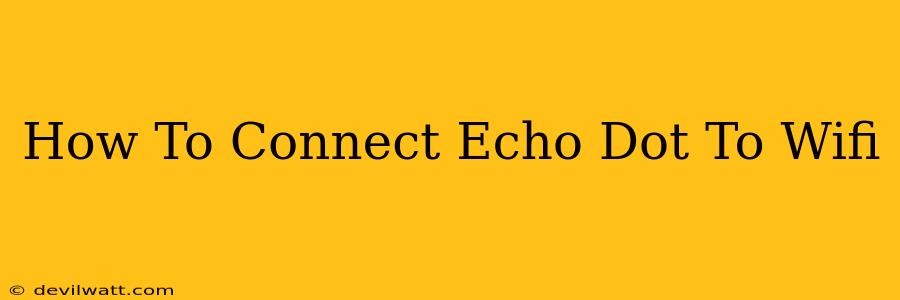Connecting your Amazon Echo Dot to your Wi-Fi network is the first step to enjoying its smart features. This guide provides a clear, step-by-step process, ensuring a smooth and successful connection, no matter your tech skill level. We'll cover troubleshooting common issues, so you can get started using your Echo Dot in minutes.
Setting Up Your Echo Dot: The Initial Connection
Before you begin: Make sure you have the Alexa app downloaded on your smartphone or tablet (available on both iOS and Android). You'll also need your Wi-Fi network name (SSID) and password handy.
Step 1: Plug in your Echo Dot. Connect the power adapter to your Echo Dot and plug it into a readily accessible power outlet.
Step 2: Download and open the Alexa app. If you haven't already, download the Alexa app from your device's app store and open it.
Step 3: Sign in or create an Amazon account. If you already have an Amazon account, sign in. If not, you'll need to create one – this is necessary to use the Alexa app and connect your Echo Dot.
Step 4: Add a new device. In the Alexa app, you should see a "+" icon (or something similar, depending on your app version). Tap this to start adding a new device.
Step 5: Select "Amazon Echo" followed by "Echo Dot". The app will guide you through the process. Follow the on-screen prompts.
Step 6: Select your Wi-Fi Network. The app will display a list of available Wi-Fi networks. Choose your home Wi-Fi network from the list.
Step 7: Enter your Wi-Fi password. Carefully type in your Wi-Fi network password. Ensure accuracy, as incorrect passwords will prevent connection.
Step 8: Wait for the connection. The app will indicate progress as your Echo Dot connects to your Wi-Fi network. This might take a few minutes.
Step 9: Complete setup. Once connected, you'll complete the remaining setup process within the app. This might include enabling location services and choosing your preferred settings for notifications and voice profiles.
Troubleshooting Common Connection Issues
Problem: Echo Dot not appearing in the Alexa app.
Solution: Ensure your phone or tablet is connected to the same Wi-Fi network as the Echo Dot. Try restarting both your Echo Dot (unplug and plug back in) and your router. Check for Wi-Fi interference from other devices.
Problem: Incorrect Wi-Fi password entered.
Solution: Carefully double-check the spelling and capitalization of your Wi-Fi password. It's a common mistake!
Problem: Weak or unstable Wi-Fi signal.
Solution: Move your Echo Dot closer to your router. Consider using a Wi-Fi extender to improve the signal strength in areas further from your router.
Problem: Your Wi-Fi network is not listed in the app.
Solution: Ensure your Wi-Fi is broadcasting. You can check your router's settings to verify it is enabled. If your Wi-Fi uses a 5Ghz band, make sure your Echo Dot supports that frequency.
Maximizing Your Echo Dot Experience
Once your Echo Dot is connected, explore its many features! You can:
- Set timers and alarms.
- Play music.
- Make calls and send messages.
- Control smart home devices.
- Get news and weather updates.
- Ask Alexa questions.
The possibilities are endless. Enjoy your new smart home device!
This comprehensive guide should have you up and running with your Echo Dot in no time. If you have any further questions, consult the official Amazon Alexa support website or the Alexa app's help section. Happy listening!