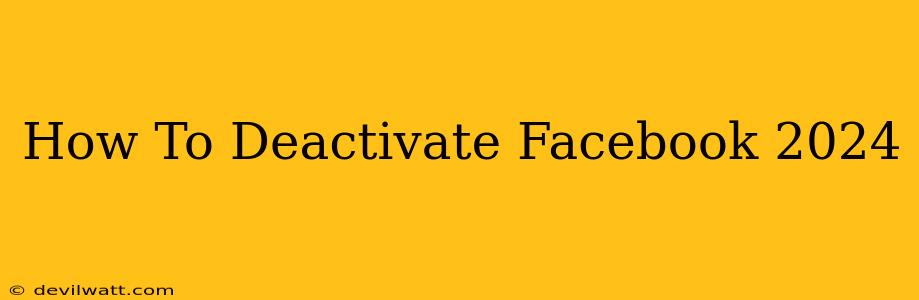Are you considering taking a break from Facebook? Perhaps you're overwhelmed by the constant notifications, concerned about your privacy, or simply want a digital detox. Whatever your reason, deactivating your Facebook account is a straightforward process. This guide will walk you through the steps, ensuring a smooth and complete deactivation in 2024.
Understanding Facebook Deactivation vs. Deletion
Before we begin, it's crucial to understand the difference between deactivating and deleting your Facebook account.
-
Deactivation: This temporarily hides your profile from other users. Your information is still stored by Facebook, and you can reactivate your account anytime with your login details. This is ideal for a temporary break.
-
Deletion: This permanently removes your account and all associated data from Facebook's servers. This is a permanent action, and you cannot retrieve your account or data afterward.
This guide focuses on deactivating your Facebook account. If you wish to delete your account permanently, you'll need to follow a separate, more involved process.
How to Deactivate Your Facebook Account in 2024
Here's a step-by-step guide to deactivating your Facebook account:
-
Access Your Facebook Settings: Log into your Facebook account and click on the small downward-facing arrow in the upper right-hand corner of the screen. This will open a dropdown menu.
-
Navigate to Settings & Privacy: In the dropdown menu, select "Settings & Privacy."
-
Open Your Settings: From the "Settings & Privacy" menu, select "Settings."
-
Locate Your Account Settings: In the "Settings" menu, you'll find several categories. Locate and click on "Your Facebook Information."
-
Choose Deactivation: Within "Your Facebook Information," you'll see options for deactivation and deletion. Select "Deactivation and Deletion."
-
Initiate Deactivation: Click "Deactivate Account."
-
Confirm Deactivation: Facebook will ask you to confirm your decision. You might be presented with options to download your data before deactivating. Review these options carefully. Once you're certain, confirm your choice.
Important Considerations:
-
Downloaded Information: Before deactivating, consider downloading a copy of your Facebook data. This includes your posts, photos, messages, and more. Facebook provides a tool to help you do this.
-
Third-Party Apps: Deactivating your Facebook account may affect your access to apps and services that use Facebook login.
-
Reactivation: Remember that you can easily reactivate your account at any time by logging in again with your existing credentials.
Troubleshooting Common Deactivation Issues
-
Unable to Find the Deactivation Option: Facebook's interface occasionally changes. If you cannot locate the deactivation options, search online for updated instructions specific to the current Facebook layout.
-
Error Messages: If you encounter error messages, try clearing your browser's cache and cookies, or try using a different browser.
-
Technical Difficulties: If you continue to experience problems, contact Facebook's help center for assistance.
By following these steps, you can successfully deactivate your Facebook account and take a break from the social media platform. Remember to choose the option that best suits your needs – temporary deactivation or permanent deletion. Always back up your data if you plan to reactivate your account later.