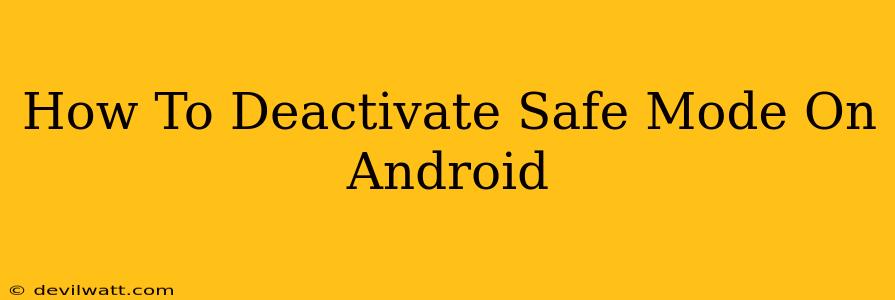Is your Android phone stuck in Safe Mode? Don't worry, getting out of it is usually a straightforward process. Safe Mode is a diagnostic tool that restricts access to third-party apps, helpful for troubleshooting problems. But if you're done troubleshooting and want to restore your phone to its normal functionality, here's how to deactivate Safe Mode on Android.
Understanding Safe Mode on Android
Before diving into the deactivation process, let's quickly recap what Safe Mode is. When your Android device is in Safe Mode, it only allows pre-installed apps and essential system functions to run. This means any apps you downloaded from the Google Play Store or other sources won't be accessible. Safe Mode is typically activated accidentally or intentionally to solve app-related issues. Common reasons for entering Safe Mode include:
- Troubleshooting app crashes or malfunctions: If an app is causing your phone to freeze or crash repeatedly, booting into Safe Mode can help isolate the problematic app.
- Uninstalling problematic apps: Once in Safe Mode, you can uninstall the app causing issues.
- Checking for malware: Safe Mode can temporarily disable malicious apps that might be interfering with your device's performance.
How to Exit Safe Mode on Android (Different Methods)
The method for exiting Safe Mode varies slightly depending on your Android device's manufacturer and Android version. However, the process is generally very similar. Here's a breakdown of the common methods:
Method 1: The Power Button Method (Most Common)
This is the most frequently used method and works on most Android devices. Follow these steps:
- Press and hold the Power button: Locate the power button on your Android device and press and hold it until the power menu appears.
- Power off your device: Select the "Power off" or similar option. You might see options like "Restart," "Power off," or "Shut down." Choose the "Power off" option.
- Power on your device: Once the phone is completely off, wait a few seconds, then press and hold the Power button again to restart your device.
This simple restart usually deactivates Safe Mode. If your phone is still in Safe Mode after restarting, try the following method.
Method 2: The Force Restart Method
A force restart, also known as a hard reset, is a more forceful way to restart your device. This might be necessary if the simple power off and on method doesn't work. The specific key combination varies across manufacturers; here are some examples:
- Samsung: Press and hold the Power button and the Volume Down button simultaneously for about 7-10 seconds.
- Google Pixel: Press and hold the Power button and the Volume Down button simultaneously for about 7-10 seconds.
- Other Android devices: Check your device's manual or search online for "[Your phone model] force restart" for specific instructions.
After a force restart, your phone should boot up normally, outside of Safe Mode.
Method 3: If All Else Fails
If neither of the above methods works, you might have a more serious software issue. Consider these options:
- Check for software updates: Ensure your Android OS is updated to the latest version. Updates often include bug fixes that may resolve the issue.
- Factory Reset (Last Resort): As a last resort, consider a factory reset. This will erase all data on your phone, so back up your important files before proceeding. Look for the "Factory reset" option in your phone's settings.
Preventing Safe Mode in the Future
While accidentally entering Safe Mode isn't a major concern, here are some tips to prevent it from happening:
- Avoid force closing apps frequently: This can sometimes trigger Safe Mode unexpectedly.
- Install apps only from reputable sources: Downloading apps from untrusted sources increases the risk of malware, which could lead to Safe Mode activation.
- Keep your Android OS updated: Regular updates improve system stability and reduce the chances of encountering software glitches.
By following these steps, you should be able to easily deactivate Safe Mode on your Android device and get back to enjoying your phone's full functionality. Remember to always back up your data regularly to avoid data loss in case of unforeseen circumstances.