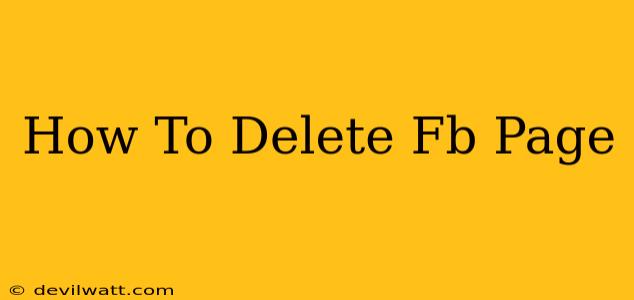So, you've decided it's time to say goodbye to your Facebook page. Whether it's a personal page or a business page that's outlived its usefulness, deleting it permanently can feel daunting. This comprehensive guide will walk you through the process step-by-step, ensuring a smooth and complete removal of your Facebook presence.
Understanding Facebook Page Deletion
Before you dive in, it's crucial to understand what deleting your Facebook page entails:
- Permanent Deletion: Deleting a Facebook page is permanent. Once deleted, you can't recover it, your data is gone, and your page will cease to exist. There's no "undo" button.
- Data Loss: All content associated with your page—posts, photos, videos, messages—will be deleted. Download any important data before proceeding.
- Impact on Connected Accounts: If your Facebook page is connected to other accounts or services (like Instagram), deleting your Facebook page might impact those connections.
Steps to Delete a Facebook Page
The process for deleting a Facebook page varies slightly depending on whether it's a personal profile or a business page. However, the core steps remain similar.
1. Access Your Page Settings:
- Log in to your Facebook account.
- Go to your Facebook page.
- Click on the "Settings & Privacy" menu (usually located in the top right corner).
- Select "Settings".
2. Navigate to General Settings:
- In the left-hand menu of the Settings section, find and click on "General".
3. Locate the "Remove Page" Option:
- Scroll down the "General" settings until you find the "Remove Page" option. This might be near the bottom of the page.
4. Confirm Your Decision:
- Facebook will likely ask you to confirm your decision to delete the page. It might present you with reasons to reconsider and options to archive instead. Read these carefully. Remember, deletion is irreversible.
5. Complete the Deletion Process:
- Once you've confirmed your decision, Facebook will typically guide you through a final confirmation step. Follow the on-screen instructions to complete the deletion.
Deleting a Facebook Business Page
Deleting a Facebook business page requires extra consideration due to potential impacts on your business. Before deleting:
- Download your page's data: This includes posts, insights, and other important business information.
- Inform your followers: Let your followers know your page is closing and direct them to other contact methods (website, email, etc.).
- Disconnect from other services: Ensure you disconnect your Facebook page from any other business apps or services to prevent unexpected problems.
Alternatives to Deleting: Archiving Your Page
If you're unsure about permanently deleting your page, consider archiving it instead. Archiving hides your page from public view, but preserves all its content. You can always reactivate it later if needed. To archive your page, look for the "Archive Page" option in the page's settings. This is often found in the same section as the "Remove Page" option.
Key Takeaways:
- Irreversibility: Deleting your Facebook page is a permanent action.
- Data Backup: Back up any crucial data before deleting.
- Alternatives Exist: Consider archiving your page before deleting.
- Careful Consideration: Think carefully about the consequences before you proceed.
By following these steps, you can successfully delete your Facebook page. Remember to always back up your data and consider archiving as an alternative if you're unsure about a permanent deletion. This detailed guide should provide you with all the information you need for a successful page removal.