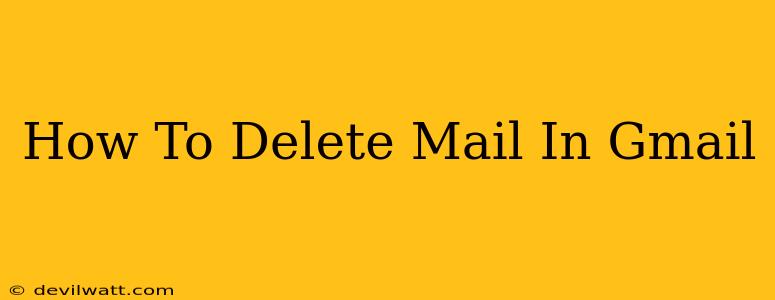Deleting emails in Gmail can seem straightforward, but there are several methods to suit different needs. This guide will walk you through various ways to delete emails, from single messages to entire conversations, and even how to permanently remove them from your Gmail account. We'll also address some common questions and troubleshooting tips.
Deleting Single Emails in Gmail
This is the most common deletion method. Here's how to do it:
- Open your Gmail inbox.
- Locate the email you want to delete.
- Select the checkbox next to the email. You can select multiple emails this way.
- Click the trash can icon at the top of the page. This moves the email to the Trash folder.
Important Note: Emails in the Trash are not permanently deleted. They remain there for 30 days before being automatically purged.
Deleting Multiple Emails in Gmail
Need to clear out a lot of emails at once? Gmail makes this easy:
- Open your Gmail inbox.
- Select the checkbox next to the first email you want to delete.
- Scroll through your inbox and select checkboxes next to the other emails you wish to remove. You can also use the "Select all conversations that match this search" option at the top for more efficient selection. This often appears if your inbox is filtered based on your search criteria.
- Click the trash can icon at the top of the page.
Deleting Entire Conversations in Gmail
If you want to remove an entire email thread, here's how:
- Open your Gmail inbox.
- Locate the conversation you want to delete.
- Select the checkbox next to the conversation.
- Click the trash can icon at the top of the page.
Permanently Deleting Emails in Gmail
Remember, emails in the Trash are not permanently deleted for 30 days. To permanently remove emails:
- Open your Gmail Trash folder. This is typically found in the left-hand navigation menu.
- Select the emails you want to permanently delete (or select all).
- Click the "Empty Trash" button. This process is irreversible, so be absolutely sure before proceeding.
Troubleshooting Gmail Deletion Issues
- Emails not deleting: Ensure you are selecting the correct emails before clicking the trash can icon. Check your internet connection as well.
- Emails reappearing: This might be due to filters or labels, or if you've unintentionally moved them elsewhere.
- Trash not emptying: If this happens, you may be experiencing a temporary server issue. Try again after some time or check your internet connection.
Tips for Efficient Email Management in Gmail
- Use filters and labels: Organize your inbox by creating filters to automatically sort incoming emails based on sender, subject, or keywords. Labels allow you to tag emails for easy identification and retrieval.
- Utilize search operators: Gmail's powerful search function allows you to easily locate specific emails using advanced operators.
- Unsubscribe from unwanted newsletters: Reduce inbox clutter by unsubscribing from email lists you no longer need.
By following these methods and incorporating some efficient email management strategies, you can easily and effectively delete emails in Gmail, keeping your inbox clean and organized. Remember to always double-check before permanently deleting emails!