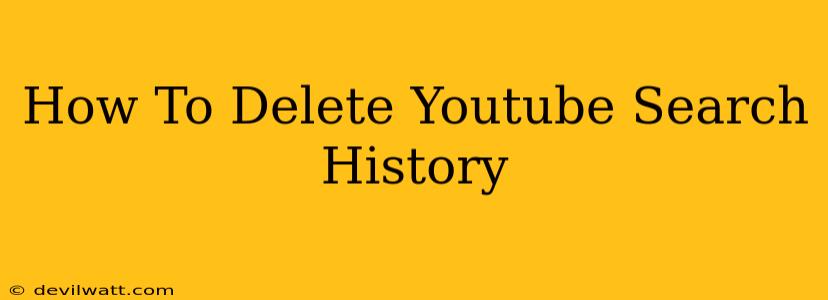Are you concerned about your YouTube search history? Do you want to clear your tracks and start fresh? This comprehensive guide will walk you through deleting your YouTube search history on all your devices – from your computer to your smartphone. We'll cover everything you need to know to regain control of your privacy.
Why Delete Your YouTube Search History?
Before we dive into the how, let's talk about the why. There are several compelling reasons to delete your YouTube search history:
- Privacy: Your search history reveals a lot about your interests, preferences, and even personal details. Deleting it helps protect your privacy and limits the data YouTube collects about you.
- Targeted Advertising: YouTube uses your search history to personalize ads. Clearing your history can reduce the amount of targeted advertising you see.
- A Fresh Start: Sometimes, you just want a clean slate. Deleting your history can provide a sense of renewal and allow you to explore YouTube without the influence of past searches.
- Security: While less direct, regularly clearing your history minimizes the potential risk of others accessing sensitive information if your device is compromised.
How to Delete Your YouTube Search History on a Computer
Deleting your YouTube search history on a computer is straightforward:
- Log in to YouTube: Make sure you're logged into your Google account associated with your YouTube profile.
- Access your History: Click on your profile picture in the top right corner. Select "History" from the dropdown menu.
- View Search History: You'll see a list of your recent YouTube searches.
- Delete Individual Searches: You can individually delete specific searches by hovering over them and selecting the three vertical dots, then choosing "Remove from history."
- Delete All Search History: To delete your entire search history, click on "Clear YouTube Search History" at the top. A confirmation popup will appear; click "Clear search history" to proceed.
How to Delete Your YouTube Search History on Mobile (Android & iOS)
Deleting your YouTube search history on mobile devices (Android and iOS) follows a similar process:
- Open the YouTube App: Launch the YouTube app on your smartphone or tablet.
- Access your Account: Tap your profile picture in the top right corner.
- Navigate to History: Select "History" from the menu options.
- Choose Your History Type: Select "Search history."
- Clear Search History: Tap "Clear search history". You may be prompted to confirm your choice.
Deleting Your Watch History (Important Distinction!)
It's crucial to understand the difference between your search history and your watch history. While this guide focuses on search history, you may also want to clear your watch history for enhanced privacy. The process for clearing watch history is very similar to clearing search history, but instead of selecting "Search history," you'll select "Watch history" within the History settings.
How Often Should You Delete Your YouTube Search History?
How frequently you delete your YouTube search history depends on your personal preference and privacy concerns. Some users opt to delete it regularly (daily, weekly, or monthly), while others do so less frequently. The important thing is to establish a routine that suits your needs.
Beyond Deleting: Managing Your YouTube Privacy Settings
Deleting your history is a reactive measure. For proactive privacy management, explore YouTube's privacy settings. You can adjust settings related to data collection, ad personalization, and other privacy-related options.
By following these steps, you can effectively manage and delete your YouTube search history, enhancing your online privacy and control. Remember, regularly reviewing and adjusting your privacy settings is a crucial part of maintaining a safe and secure online experience.