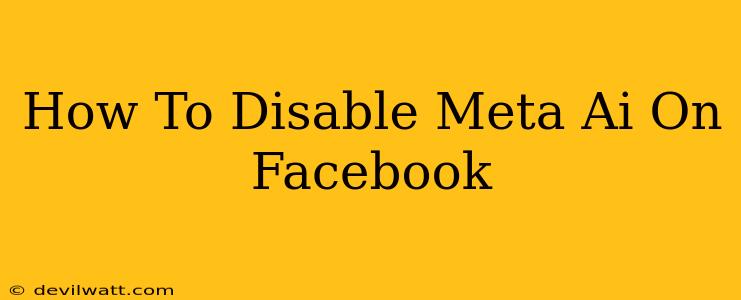Meta AI, Facebook's AI chatbot, offers a fun way to interact with the platform. However, some users might prefer to disable it for various reasons, including privacy concerns or simply wanting a less AI-integrated experience. This guide explains how to easily turn off Meta AI features on your Facebook account.
Understanding Meta AI's Presence on Facebook
Before diving into disabling features, it's helpful to understand where Meta AI currently operates within Facebook. While it doesn't directly control your core Facebook functionality, it influences certain aspects:
- Messenger: Meta AI is most prominent within Messenger, offering chat interactions and creative tools. Disabling it here is crucial for those wishing to avoid AI-generated responses.
- Other Facebook Features: While not as pervasive, Meta AI might subtly influence other areas. This could include recommendations, ads, or other personalized features. Disabling features related to personalization might indirectly limit Meta AI's influence.
How to Disable Meta AI Features on Facebook
Unfortunately, there isn't a single, universal "Disable Meta AI" button on Facebook. Instead, you need to manage individual features associated with Meta AI. Here's a step-by-step approach:
1. Disabling Meta AI in Messenger
This is the most impactful step for most users wanting to limit Meta AI's reach:
- Open Messenger: Launch the Facebook Messenger application on your device (mobile or desktop).
- Access Settings: Look for your profile picture or profile settings (usually in the top-left or top-right corner).
- Find AI Settings: Navigate through the settings until you find options related to AI or chatbots. The exact location might vary slightly depending on your Messenger version and operating system.
- Turn Off AI Features: Look for toggles or checkboxes allowing you to disable AI-powered chat features, creative tools, or similar options. Turn these off.
- Restart Messenger: Close and restart the Messenger app to ensure the changes take effect.
2. Managing Facebook's Personalized Recommendations and Ads
While not directly disabling Meta AI, these steps reduce its indirect influence:
- Manage Ad Preferences: Facebook allows you to control the types of ads you see. This reduces the potential for AI-driven ad personalization based on your data. Access your Ad Preferences in your Facebook settings.
- Control Data Use: Review your Facebook data settings and privacy controls. Minimizing data collection limits the information Meta AI can use to personalize your experience. This will be found within your Facebook settings.
- Limit App Permissions: Ensure that Facebook doesn't have unnecessary permissions granted to other apps. This protects your data and restricts how Meta AI uses information from other applications.
Staying Updated on Meta AI's Evolution
Facebook and its AI features are constantly evolving. The specific steps outlined above may need minor adjustments as Meta updates its platform. Regularly review Facebook's help center and settings menus to ensure you're managing your AI interaction preferences effectively.
Keywords: Meta AI, Facebook, disable Meta AI, turn off Meta AI, Facebook AI, Messenger AI, AI chatbot, privacy settings, Facebook privacy, data settings, personalized ads, AI recommendations, Facebook settings, manage AI.