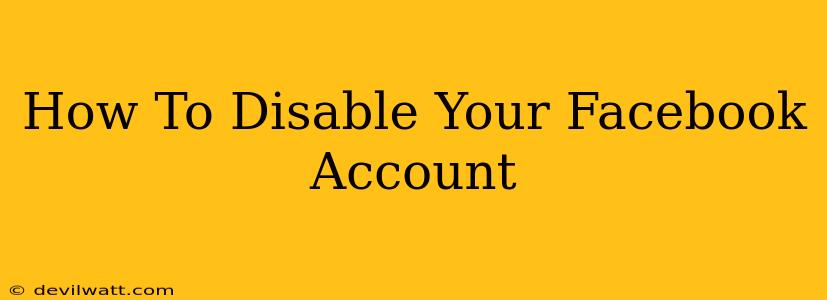Feeling overwhelmed by Facebook? Want a break from the constant notifications and updates? Disabling your Facebook account is a great way to take a breather without permanently deleting everything. This guide will walk you through the process, step-by-step. Whether you're taking a temporary hiatus or simply need a digital detox, disabling your account is easier than you think.
Understanding the Difference: Deactivation vs. Deletion
Before we begin, it's important to understand the difference between disabling and deleting your Facebook account.
-
Disabling your account: This hides your profile and information from others. You can reactivate your account at any time, and all your data will be preserved. Think of it as pressing the pause button.
-
Deleting your account: This is permanent. Once you delete your account, your profile, photos, posts, and all associated data are gone. This action cannot be undone.
This guide focuses on disabling your Facebook account. If you're considering deletion, carefully weigh the implications before proceeding.
How to Disable Your Facebook Account: A Comprehensive Guide
Follow these steps to disable your Facebook account:
-
Log in: First, log into your Facebook account using your email address or phone number and password.
-
Access Settings & Privacy: Look for the downward-facing arrow in the top right corner of the Facebook page. Click on it. Then, select Settings & Privacy from the dropdown menu.
-
Navigate to Your Facebook Information: In the Settings & Privacy menu, you'll find an option that says Your Facebook Information. Click on it.
-
Deactivate Account: Under "Your Facebook Information," you'll see several options. Find and click on Deactivation and Deletion.
-
Choose Deactivation: You'll be presented with the option to Deactivate Account. Click on it.
-
Confirm Deactivation: Facebook will ask you to confirm your decision to deactivate your account. Carefully review the information provided before proceeding. Click the button to confirm your choice.
-
Provide a Reason (Optional): Facebook might ask for a reason for deactivating your account. This is optional, but providing feedback can help them improve their service.
-
Account Disabled: Once you've confirmed, your Facebook account will be disabled. You'll receive a confirmation message.
Reactivating Your Disabled Facebook Account
To reactivate your disabled Facebook account, simply log back in using your email address or phone number and password. Your profile and all your data will be restored to their previous state.
Tips for Managing Your Facebook Usage
Even if you're not ready to disable your account completely, here are a few tips to help manage your Facebook usage and improve your digital well-being:
- Limit your time on Facebook: Use built-in timers or apps to track and limit your time spent on social media.
- Unfollow or mute unwanted content: This reduces clutter and allows you to focus on content you genuinely enjoy.
- Take breaks: Regularly stepping away from Facebook can help improve your mental health and productivity.
- Review your privacy settings: Regularly reviewing and adjusting your privacy settings is crucial for maintaining control over your personal information.
Remember: Disabling your Facebook account is a temporary measure. If you need a complete and permanent removal of your data, you will need to choose the account deletion option. Always carefully consider the implications before making a final decision. We hope this guide helped you successfully disable your Facebook account.