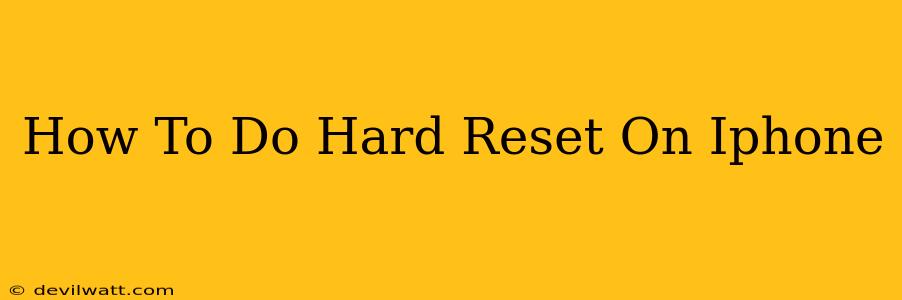A hard reset, also known as a forced restart, is a quick and easy way to troubleshoot many common iPhone problems. From frozen screens to unresponsive apps, a hard reset can often get your device back up and running smoothly. This guide will walk you through the process for various iPhone models. Knowing how to perform a hard reset is a valuable skill for any iPhone user.
Why Perform a Hard Reset on Your iPhone?
Before we dive into the how-to, let's understand why you might need a hard reset. A hard reset is a great first step for resolving a variety of issues, including:
- Frozen Screen: If your iPhone screen is completely unresponsive, a hard reset is your best bet to regain control.
- Unresponsive Apps: A stubborn app that won't close? A hard reset can force it to quit.
- Performance Issues: If your iPhone is running sluggishly, a hard reset can sometimes clear temporary files and improve performance.
- Software Glitches: Minor software glitches can often be resolved with a simple hard reset.
Important Note: A hard reset will not erase your data. It's different from a factory reset, which wipes your entire device.
How to Hard Reset Your iPhone: A Model-Specific Guide
The method for performing a hard reset varies slightly depending on your iPhone model. Here's a breakdown:
iPhone 8, iPhone X, iPhone 11, iPhone 12, iPhone 13, iPhone 14 and later:
- Quickly press and release the Volume Up button.
- Quickly press and release the Volume Down button.
- Press and hold the Side button (power button). Keep holding it until you see the Apple logo appear on the screen. This usually takes around 10-15 seconds.
iPhone 7 and iPhone 7 Plus:
- Press and hold both the Side button (power button) and the Volume Down button simultaneously.
- Continue holding both buttons until you see the Apple logo.
iPhone 6s and earlier:
- Press and hold both the Home button and the Sleep/Wake button (power button) simultaneously.
- Hold both buttons until the Apple logo appears.
What to Do After a Hard Reset
Once your iPhone restarts, check if the problem you were experiencing has been resolved. If the issue persists, you may need to troubleshoot further. Consider these options:
- Update your iOS: Outdated software can cause various issues. Check for and install any available iOS updates.
- Check your storage: A full or nearly full storage can slow down your iPhone. Delete unnecessary files and apps.
- Contact Apple Support: If the problem continues, contact Apple Support for further assistance.
Preventative Measures: Keeping Your iPhone Running Smoothly
While a hard reset is a valuable troubleshooting tool, preventing problems is even better. Consider these tips:
- Regularly update your iOS: Keeping your software up-to-date helps prevent many issues.
- Keep your iPhone clean: Dust and debris can interfere with your device's functionality.
- Avoid dropping your iPhone: Physical damage can cause various problems. Use a protective case.
- Close unnecessary apps: Running too many apps in the background can slow down your phone.
By following these steps and preventative measures, you'll be well-equipped to handle any unexpected issues and keep your iPhone running smoothly. Remember to always back up your data regularly to prevent data loss in case of more serious problems.