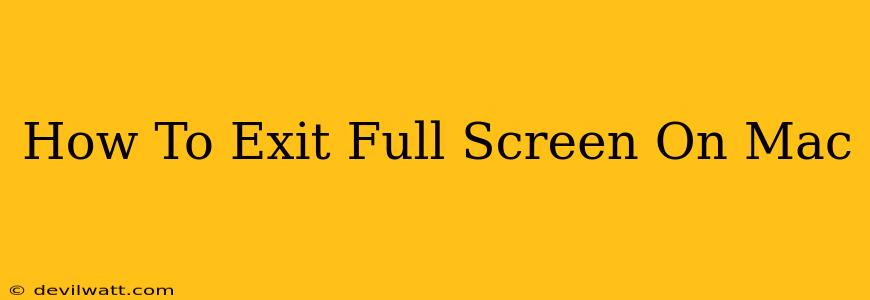Are you enjoying a movie or working on a document in full-screen mode on your Mac, but now you need to access other apps or see your desktop? Exiting full-screen mode on a Mac is surprisingly simple, and this guide will show you several easy ways to do it, no matter what application you're using.
The Essential Methods for Exiting Full Screen
There are several reliable ways to snap out of full-screen mode on your Mac, catering to different preferences and situations. Let's explore the most common and effective techniques:
Method 1: Using the Esc Key
This is the most straightforward method. Simply press the Esc (Escape) key on your keyboard. This universally works for almost all applications running in full-screen mode. It's quick, easy, and requires no mouse interaction. This is the go-to method for a quick escape from full screen.
Method 2: Clicking the Green Button
Every application window on a Mac has a small green button in the top-left corner. In standard windowed mode, this button maximizes the window. However, when in full-screen mode, clicking this green button will return the application to its previous windowed state. This is a visual approach, making it easy to identify and use.
Method 3: Using the Control Strip (Touch Bar)
If you have a MacBook Pro with a Touch Bar, you might find a dedicated full-screen button. This button will usually appear when an application is in full-screen mode. Clicking this button will immediately exit full screen. This is a convenient method if you prefer using the Touch Bar for quick actions.
Troubleshooting Full-Screen Issues
Sometimes, you might encounter difficulties exiting full-screen mode. Here are a few things to check:
- Frozen Application: If an application is frozen, you might need to force quit it using Command + Option + Escape. This will open the Force Quit Applications window, allowing you to select the unresponsive application and force it to close.
- Software Glitch: Rarely, a software glitch might prevent you from exiting full screen. Try restarting your Mac. A simple restart often resolves temporary software issues.
- Modifier Keys: Ensure no modifier keys (Shift, Control, Option, Command) are accidentally pressed while attempting to exit full screen.
Beyond the Basics: Full Screen Tips and Tricks
- Multiple Full-Screen Spaces: You can have multiple applications in full screen on separate desktops using Mission Control (Control + Up Arrow).
- Customizing Full Screen: Some applications allow customization of their full-screen behavior within their preferences.
This comprehensive guide covers various methods to exit full-screen mode on your Mac. Remember to utilize the method that best suits your workflow. By mastering these techniques, you'll navigate your Mac's full-screen functionality with ease and efficiency. Now you can seamlessly switch between full-screen and windowed modes without any hassle!