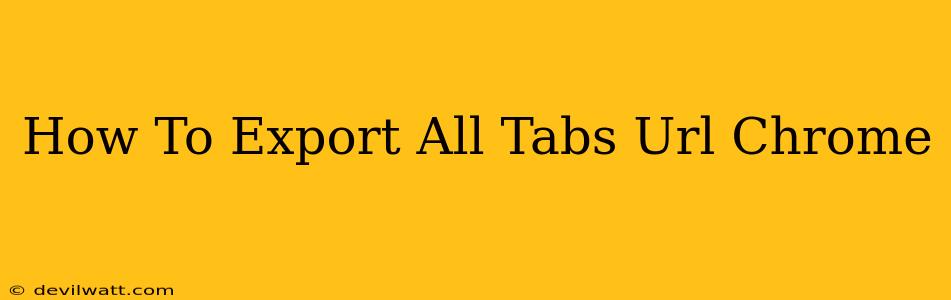Are you ever working on a project in Chrome with numerous tabs open, and suddenly need to save all those links for later? Maybe you're collaborating with someone and need to share your research quickly. Whatever the reason, knowing how to export all your Chrome tab URLs is a valuable skill. This comprehensive guide will walk you through several methods, ensuring you find the easiest and most efficient way to save all those precious links.
Method 1: The Copy-Paste Method (For Fewer Tabs)
This method is perfect if you only have a handful of tabs open. While simple, it becomes less practical with a larger number of tabs.
- Select the URL: Click on the URL bar of the first tab.
- Copy the URL: Press
Ctrl + C(Windows) orCmd + C(Mac). - Paste into a Document: Open a text editor (like Notepad, TextEdit, or Google Docs) and paste the URL using
Ctrl + VorCmd + V. - Repeat: Repeat steps 1-3 for each open tab.
Limitations:
- Time-Consuming: Inefficient for a large number of tabs.
- Error-Prone: Manually copying and pasting increases the risk of errors or omissions.
Method 2: Using Chrome's Session Management (For Multiple Tabs)
Chrome offers built-in session management features that can help you save and restore your tabs. This is a more efficient method than manual copy-pasting, but doesn't directly export to a file.
- Open the Menu: Click the three vertical dots in the top right corner of your Chrome window.
- Manage Sessions: Hover over "Bookmarks" and select "Bookmarks manager".
- Organize Tabs: You will see a list of your current open tabs. You can right-click and name the session to save it. This allows you to easily restore the tabs later.
Limitations:
- Doesn't Export: This method saves the session within Chrome, not as an external file. To share, you'd need to manually copy and paste each URL.
- Chrome-Specific: This is only usable within the Chrome browser.
Method 3: Using a Browser Extension (Most Efficient Method)
Several Chrome extensions are designed specifically for exporting all open tabs' URLs. These extensions are the most efficient and reliable option, particularly when dealing with numerous tabs. Search the Chrome Web Store for "Export Tabs" to find various extensions that perform this function. Many offer additional features like exporting in different formats (like CSV or TXT) and the ability to schedule automatic exports.
Advantages:
- Efficient: Quickly exports all URLs in a single click.
- Versatile: Options for different output formats (e.g., TXT, CSV).
- Automated Exports (Some Extensions): Schedule regular backups.
Choosing the Right Method
The best method for exporting your Chrome tab URLs depends on your specific needs and the number of tabs you have open. For a small number of tabs, the copy-paste method works. However, for more extensive collections of tabs, a browser extension provides the most efficient and reliable solution. Using Chrome's session management is useful for saving and restoring the session but doesn't directly export URLs in a readily sharable format. Remember to always choose a reputable extension from the Chrome Web Store to protect your data.