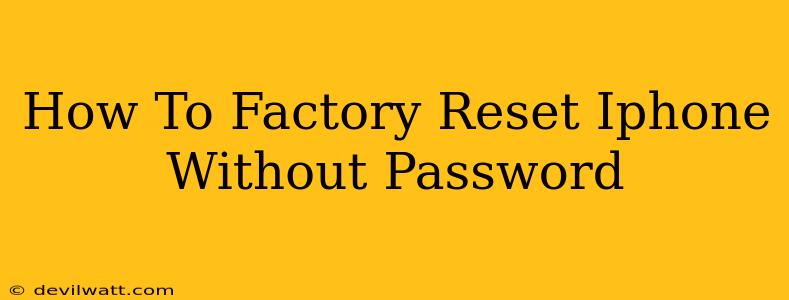Losing your iPhone passcode can be incredibly frustrating, especially if you need to wipe your data for security reasons or before selling or giving away your device. Fortunately, there are ways to factory reset your iPhone even without knowing the passcode. However, it's crucial to understand that these methods require you to have previously synced your iPhone with a computer using iTunes or Finder. Without this prior connection and backup, you risk losing all your data permanently.
Understanding the Limitations
Before we dive into the methods, it's essential to manage expectations. Factory resetting your iPhone without a password will erase ALL data and settings on your device. This includes photos, videos, contacts, apps, and everything else stored on the iPhone. There's no way to recover this data without a prior backup.
Therefore, this guide is only recommended as a last resort. If you have any possibility of recovering your passcode, attempting that first is always the preferable option. Explore options like using a trusted recovery service or contacting Apple Support before resorting to a factory reset.
Method 1: Using iTunes or Finder (For Older and Newer iPhones)
This method relies on a connection to a computer that your iPhone was previously synced with. The process differs slightly depending on your operating system and iPhone model.
For iPhones with iOS 11 or later, and macOS Catalina or later:
- Connect your iPhone to your computer using a USB cable.
- Open Finder. Your iPhone should appear in the sidebar.
- Select your iPhone.
- Click "Restore iPhone." A confirmation prompt will appear.
- Click "Restore" again. This process will erase all data and settings on your iPhone and install the latest iOS version. Remember, this action is irreversible.
For iPhones with iOS 10 or earlier, and macOS Mojave or earlier:
- Connect your iPhone to your computer.
- Open iTunes. Your iPhone should be detected.
- Select your iPhone from the iTunes window.
- Click on the "Summary" tab.
- Click "Restore iPhone." A confirmation prompt will appear.
- Click "Restore" again. This will erase all data and settings.
Important Note: During this process, your iPhone will download and install the latest iOS version. This might take some time depending on your internet connection speed.
Method 2: Using Recovery Mode (For iPhones That Won't Turn On)
If your iPhone is unresponsive or won't turn on, you might need to use recovery mode. This method also requires a previous sync with iTunes or Finder. The specific steps to enter recovery mode vary depending on your iPhone model. Consult Apple's official support website for detailed instructions for your specific iPhone model.
The Risks of Factory Resetting Without a Password
- Irreversible Data Loss: The most significant risk is the permanent loss of all data on your iPhone. Without a backup, your photos, contacts, messages, and other important files will be gone.
- Potential for Device Issues: While rare, there is a slight chance of encountering problems during the reset process. This might require further technical assistance.
- Security Implications: While resetting erases your data, it's crucial to be sure your device is not compromised before proceeding. If you suspect any malicious software, consider seeking professional help before resetting.
Protecting Yourself in the Future
Preventing this situation in the future is critical. Always remember to:
- Regularly back up your iPhone: Use iCloud or your computer to create regular backups of your data.
- Keep your passcode secure and memorable: Avoid easily guessable passwords.
- Enable Find My iPhone: This feature can help you locate and potentially secure your device remotely.
By understanding the limitations and potential risks involved, you can make an informed decision when deciding to factory reset your iPhone without a password. Remember, preventing this situation through regular backups and secure practices is always the best course of action.