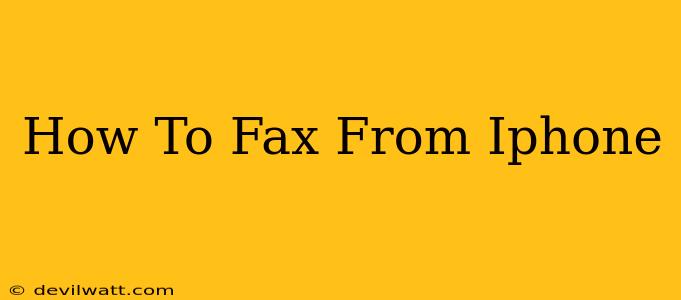Sending a fax from your iPhone might seem like a relic of the past, but it's still a surprisingly relevant method for official documents and situations where email isn't suitable. Fortunately, you don't need a dedicated fax machine anymore. This guide will walk you through several effective ways to fax from your iPhone, making the process simple and efficient.
Why Fax From Your iPhone?
While email reigns supreme for most communication, faxing remains essential in certain contexts. Think:
- Legal Documents: Many legal and financial institutions still require documents to be faxed.
- Healthcare: Medical records and authorizations often necessitate fax transmission.
- Government Agencies: Certain government forms and applications may only accept faxes.
- Businesses: Some businesses, especially older ones, prefer fax for sensitive information.
The convenience of faxing directly from your iPhone eliminates the need for printing, scanning, and visiting a physical fax machine.
Methods to Fax From Your iPhone
There are several methods you can use, each with its pros and cons:
1. Using Fax Apps: The Easiest Way
Numerous fax apps are available on the App Store, offering a user-friendly interface for sending and receiving faxes. Many offer free trials or credits to get started. Look for apps with features like:
- Easy document upload: Ability to upload documents from your iPhone's storage, cloud services (iCloud, Dropbox, Google Drive), or even directly from your email.
- Fax number: The app should provide a fax number to use as your sender ID.
- Fax preview: A feature to review the fax before sending.
- Fax confirmation: A notification to confirm successful transmission.
- Affordable pricing: Check the pricing plans before committing – some offer pay-as-you-go options.
Steps (general; the exact steps will vary depending on the chosen app):
- Download and Install: Choose a fax app from the App Store.
- Create an Account: Sign up for an account, usually requiring an email address.
- Upload Document: Select the document you want to fax from your iPhone's storage.
- Enter Recipient's Fax Number: Enter the correct fax number.
- Review and Send: Review your fax for accuracy before sending.
2. Using Online Fax Services: Flexibility and Cloud Access
Online fax services are web-based platforms that you access via your iPhone's web browser. These usually offer similar features to fax apps, with the added benefit of access from any device with a web browser. This is particularly convenient if you want to send faxes from your computer as well.
Steps (general):
- Choose a Service: Select an online fax service provider.
- Create an Account: Sign up for an account.
- Upload Document: Upload the document you wish to fax.
- Enter Recipient's Fax Number: Enter the correct fax number.
- Send the Fax: Send the document.
3. Using Email-to-Fax Services (Less Common): Limited Functionality
Some fax services allow you to send faxes via email. This usually involves attaching your document to an email and sending it to a special email address assigned to the fax number. This method is less common due to limited features and potential compatibility issues.
Choosing the Right Method: What's Best for You?
The best method depends on your needs and frequency of faxing. For occasional faxes, a free trial of a fax app may suffice. If you frequently send faxes, a subscription-based app or online service offers better value. Email-to-fax is usually only a suitable option when other choices are unavailable.
Troubleshooting Tips: Common Issues and Solutions
- Incorrect Fax Number: Double-check the recipient's fax number for accuracy.
- Document Format Issues: Ensure your document is in a compatible format (PDF is usually best).
- Network Connectivity: A strong internet connection is crucial.
- App Glitches: Restart your iPhone and the app if you encounter problems.
By following these tips and choosing the right method, you can confidently send faxes from your iPhone, ensuring seamless communication even with older technologies. Remember to always double-check the recipient's fax number before sending!