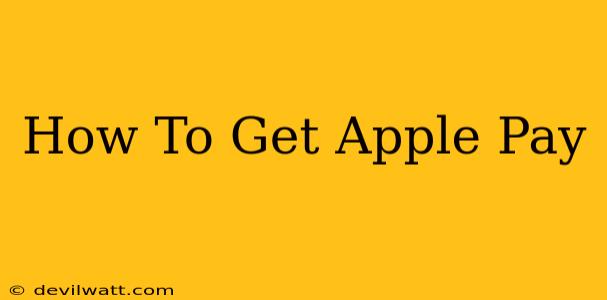Apple Pay has revolutionized the way we pay, offering a secure, convenient, and contactless payment experience. But how do you actually get started with Apple Pay? This comprehensive guide will walk you through the entire process, from checking compatibility to making your first purchase.
Is Your Device Compatible with Apple Pay?
Before you get started, it's crucial to ensure your device is compatible with Apple Pay. Apple Pay works on a wide range of Apple devices, but compatibility varies depending on the device model and operating system.
- iPhone: Generally, iPhones running iOS 11 or later support Apple Pay. Check your iPhone's settings to confirm your iOS version.
- iPad: Specific iPad models running iPadOS are compatible. Again, check your iPad's settings for your iPadOS version.
- Apple Watch: Most Apple Watches are compatible, provided they are running the latest watchOS.
- Mac: Apple Pay on Mac requires a compatible Mac model and typically works in conjunction with your iPhone.
Setting Up Apple Pay: A Simple Process
Once you've confirmed compatibility, setting up Apple Pay is straightforward:
1. Add a Credit or Debit Card
- Open the Wallet app: This app is pre-installed on your compatible Apple device.
- Tap the "+" button: This button is usually located in the top right corner.
- Follow the on-screen instructions: You'll be asked to enter your card details, which may involve taking a photo of your card or manually inputting the information. Verification may involve a call to your bank or a temporary authorization on your card.
- Verify your card: Your bank needs to verify your card details before you can use Apple Pay.
2. Authenticate with Face ID or Touch ID
Apple Pay uses biometric authentication for security. You'll need to set up Face ID (for iPhone and iPad) or Touch ID (for iPhone and Apple Watch) to confirm transactions. If you haven't already set these up, you will be prompted to do so.
3. Adding Additional Cards
You can add multiple cards to your Apple Wallet for convenience. Simply repeat the process above for each card you wish to add.
Using Apple Pay: Making Purchases
Now that Apple Pay is set up, making purchases is seamless:
- Locate the Apple Pay symbol: Look for the Apple Pay symbol (a stylized waveform) at participating retailers.
- Hold your device near the contactless payment terminal: Follow the prompts on your device.
- Authenticate with Face ID or Touch ID: Confirm the transaction using your chosen biometric method.
Pro Tip: Many apps also support Apple Pay for online purchases, offering the same security and convenience.
Troubleshooting Common Issues
- Card not added: Check if your card is supported and that your bank participates in Apple Pay.
- Authentication problems: Ensure Face ID or Touch ID is set up correctly and functioning properly.
- Transaction declined: Contact your bank to check for any issues with your card.
Security and Privacy with Apple Pay
Apple Pay prioritizes security and privacy. Your card details are not stored on your device; instead, a unique device account number is used for transactions, enhancing your protection against fraud.
Apple Pay: A Convenient and Secure Way to Pay
Apple Pay offers a truly convenient and secure way to pay. By following these steps, you can quickly set it up and enjoy a seamless payment experience. Embrace the future of payments – embrace Apple Pay!