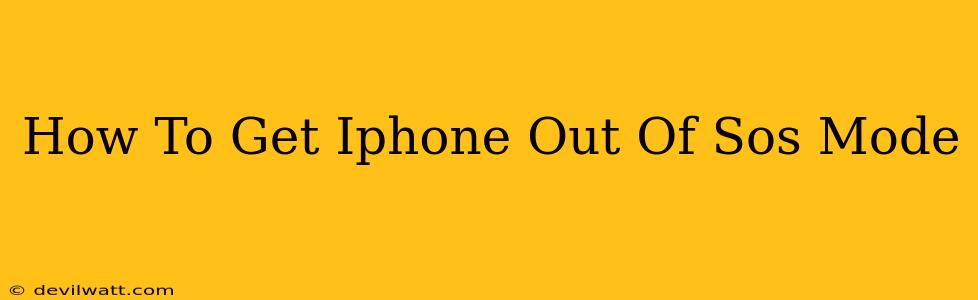Is your iPhone stuck in SOS mode? Don't panic! This emergency feature, while crucial in a genuine crisis, can sometimes activate unintentionally. This guide will walk you through the steps to quickly and easily exit SOS mode on your iPhone, regardless of the model you own.
Understanding iPhone SOS Mode
Before we dive into the solutions, let's briefly understand what SOS mode is. On iPhones, SOS mode is designed to quickly alert emergency services. This typically involves a loud siren sound and a notification to emergency contacts. However, accidental activation can occur due to various reasons, including:
- Accidental button presses: The combination of buttons required to activate SOS mode can be triggered inadvertently, especially in pockets or bags.
- Software glitches: Rarely, software bugs might cause SOS mode to engage unintentionally.
- Physical damage: Damage to the phone's buttons or internal components might lead to unwanted activation.
How to Turn Off SOS Mode on Your iPhone
The good news is that getting out of SOS mode is straightforward. Here's what you need to do:
1. If the siren is still sounding: The first thing to do is silence the alarm. This is usually achieved by pressing any button on your phone (volume buttons or power button) several times until it stops. Depending on your iPhone model and iOS version, this will also cancel the emergency call that might be in progress.
2. Check the screen: Once the siren has stopped, check your iPhone's screen. If you're still seeing SOS settings or emergency call options, follow these steps:
3. For iPhones with a physical Home button (older models): Press and hold the Home button to return to your home screen. This should stop any ongoing emergency functions.
4. For iPhones with Face ID (iPhone X and later): Swipe up from the bottom of the screen to go back to the home screen. Again, this should bring you out of the SOS mode menu.
5. If the issue persists: If you've tried the above steps and your iPhone is still behaving strangely, try these advanced troubleshooting steps:
-
Force restart your iPhone: This will completely shut down and restart your device, which can resolve temporary software glitches. The method for a force restart varies depending on your iPhone model. Search online for "force restart [your iPhone model]" for specific instructions.
-
Check for iOS updates: An outdated iOS version can sometimes cause unexpected behavior. Make sure you have the latest iOS version installed.
-
Contact Apple Support: If none of the above solutions work, consider contacting Apple Support for further assistance. They can help diagnose the problem and provide more tailored solutions.
Preventing Future Accidental Activations
To minimize the risk of accidentally activating SOS mode in the future, consider these preventative measures:
- Be mindful of button presses: Be extra careful when handling your iPhone, especially in crowded places or when your phone is in your pocket or bag.
- Enable a passcode or Face ID/Touch ID: This can help prevent unintended actions.
- Use a protective case: A robust case can help buffer your iPhone from accidental button presses.
By following these steps, you should be able to quickly and efficiently get your iPhone out of SOS mode and back to normal operation. Remember that this emergency feature is designed to help in life-threatening situations, so understanding its function and how to disable it when unnecessary is important.