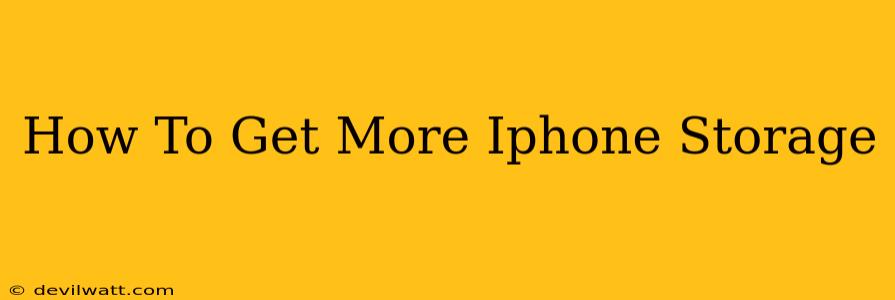Is your iPhone constantly nagging you about low storage? Running out of space on your iPhone can be incredibly frustrating, hindering your ability to take photos, download apps, and generally enjoy your device. But don't despair! This comprehensive guide will walk you through practical strategies to reclaim lost gigabytes and manage your iPhone's storage effectively.
Understanding Your iPhone's Storage
Before diving into solutions, it's crucial to understand where your iPhone's storage is going. Check your iPhone's storage settings (Settings > General > iPhone Storage) to see a detailed breakdown of which apps and data are consuming the most space. This will help you prioritize your cleanup efforts.
Identifying Storage Hogs:
- Photos & Videos: These are often the biggest culprits. High-resolution images and videos can quickly fill up your storage.
- Apps: Apps, especially games, can take up significant space, particularly if they store cached data or offline content.
- Messages: Messages with images, videos, and GIFs can accumulate a surprising amount of data over time.
- Music: Downloaded music files can also consume a considerable portion of your storage.
Effective Ways to Free Up iPhone Storage
Now that you know what's taking up space, let's explore practical solutions to reclaim that valuable storage:
1. Delete Unnecessary Apps:
Go through your app list and uninstall apps you haven't used in months. Many apps offer cloud-based services, allowing you to access your data without needing the app locally installed.
2. Offload Apps (iOS 11 and later):
This option removes the app but keeps your data. You can easily reinstall it later, retrieving all your progress and information. This is a great way to free up space without losing valuable app data.
3. Manage Photos and Videos:
- Delete unwanted photos and videos: Regularly review your photo library and delete unnecessary images and videos.
- Optimize iPhone Storage: In your Photos settings, you can enable "Optimize iPhone Storage." This will keep smaller versions of your photos on your device, while keeping the full-resolution versions safely stored in iCloud.
- Use iCloud Photo Library: Store your photos and videos in iCloud to free up space on your device. You'll need enough iCloud storage, but it's a convenient way to keep all your memories without sacrificing iPhone storage.
4. Manage Messages:
- Delete old message threads: Regularly delete old message conversations to free up space.
- Remove large attachments: Delete images, videos, and GIFs from individual message threads.
5. Clear App Cache and Data:
Many apps store temporary data or cache files that can take up space. While there's no universal "clear cache" button for all apps, some apps provide their own settings to manage cache and data.
6. Delete Downloaded Music and Podcasts:
If you listen to music and podcasts offline, review your downloaded files and delete those you no longer need. Consider streaming services that don't require local downloads.
7. Use iCloud Drive:
Move large files, documents, and other data to iCloud Drive to free up space on your iPhone.
8. Update your iOS:
Software updates often include storage management improvements. Keep your iPhone updated to the latest iOS version.
Preventing Future Storage Issues
Proactive management is key to avoiding future storage problems. Here are some preventative measures:
- Regularly review your storage: Make it a habit to check your storage usage every few weeks.
- Delete unnecessary files frequently: Don't let files accumulate. Regularly clean up your device.
- Utilize cloud storage: Leverage iCloud or other cloud storage services.
- Be mindful of app downloads: Think carefully before installing new apps, especially those with large storage requirements.
By following these tips, you can effectively manage your iPhone's storage and keep your device running smoothly without the constant worry of low storage space. Remember that a little proactive effort goes a long way in ensuring a seamless user experience.