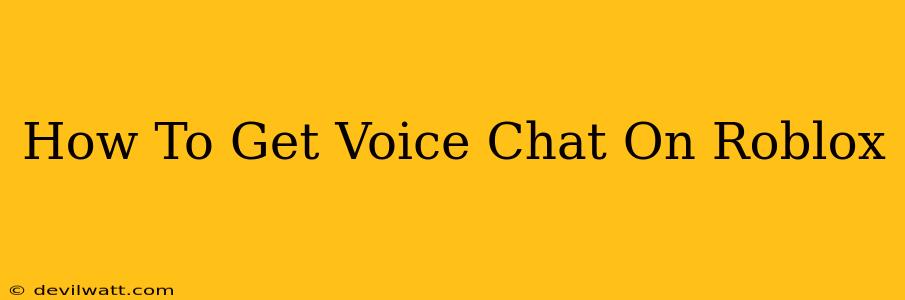Roblox is a massively popular online game platform, offering a huge variety of games and experiences. A key element of many Roblox games is the ability to communicate with other players. While text chat is readily available, many players want to know how to enable and use voice chat. Let's explore how to get voice chat on Roblox and troubleshoot any problems you might encounter.
Understanding Roblox Voice Chat
Roblox's voice chat feature isn't universally enabled. Its availability depends on several factors, including:
- Your age: Roblox places significant emphasis on child safety. Voice chat is generally restricted to users who are 13 years or older. This is a crucial element of Roblox's safety policy. If you are under 13, you won't have access to voice chat.
- Game settings: Individual game developers have the option of enabling or disabling voice chat within their specific games. Even if you're eligible for voice chat, it might be turned off in the game you're currently playing. Check the game's settings or description for information on voice chat availability.
- Parental controls: Parents and guardians can also control voice chat access through account settings. If parental controls are enabled, voice chat may be disabled, even if you're 13 or older. Check your account's parental settings for adjustments.
How to Check Your Voice Chat Eligibility
Before troubleshooting, confirm your eligibility for voice chat:
- Verify your age: Ensure your Roblox profile accurately reflects your age. If you're under 13, voice chat will be unavailable.
- Check game settings: Look within the game's settings menu or its description page on the Roblox website. Many games clearly state whether voice chat is enabled or disabled.
Troubleshooting Voice Chat Issues
If you're eligible for voice chat but still can't access it, try these steps:
- Update Roblox: Make sure you have the latest version of the Roblox client installed. Outdated versions may have bugs or compatibility issues affecting voice chat functionality.
- Restart Roblox: A simple restart can often resolve minor glitches preventing voice chat from working correctly.
- Check your microphone settings: Confirm your microphone is properly configured within your operating system's sound settings. Ensure Roblox has permission to access your microphone.
- Check your internet connection: Poor internet connectivity can interfere with voice chat. Try restarting your router or testing your connection speed.
- Contact Roblox Support: If none of the above steps work, contact Roblox support for assistance. They can help diagnose any underlying problems preventing you from using voice chat.
Tips for Using Roblox Voice Chat
- Be respectful: Always use appropriate language and avoid disruptive behavior while using voice chat. Roblox has community guidelines that must be followed.
- Use headphones: Wearing headphones enhances audio quality and prevents feedback issues.
- Adjust your audio settings: Experiment with audio settings within Roblox to optimize voice chat volume and clarity.
By following these steps, you should be able to access and enjoy voice chat in Roblox. Remember that respecting other players and adhering to Roblox's community guidelines is crucial for a positive gaming experience for everyone. Happy gaming!