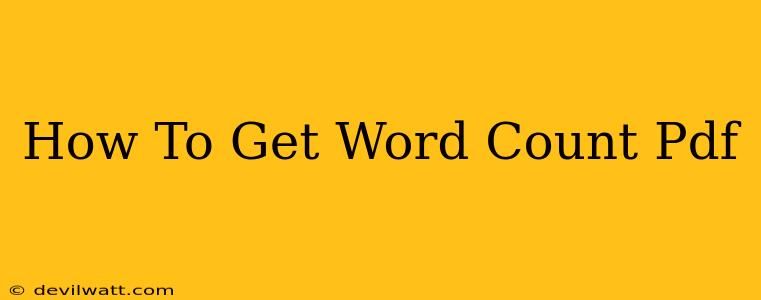Determining the word count of a PDF document is a common task, whether you're a student submitting an essay, a writer meeting a deadline, or a professional analyzing text data. Fortunately, there are several straightforward methods to accomplish this, ranging from simple built-in features to dedicated software. This guide will walk you through the best ways to get a precise word count for your PDF files.
Using Built-in Features: Quick and Easy Word Count
The easiest way to get a PDF's word count often lies within the tools you already have. Many PDF readers offer this functionality directly.
Adobe Acrobat: The Industry Standard
If you're using Adobe Acrobat Pro, getting a word count is a breeze. Open your PDF in Acrobat, and navigate to the Tools menu. Depending on your version, you might find a "Word Count" feature directly or under a section like "Document Processing" or "Edit PDF". Clicking this will quickly provide the exact number of words within your PDF. Note: This is usually only available in the paid Pro version.
Other PDF Readers: Check for Hidden Features
Many free PDF readers, such as those included with your operating system (like Preview on macOS or the built-in PDF reader on Windows), sometimes offer a word count feature. It's not always prominent, but look for options in the File menu, Edit menu, or a Properties dialog box. Check your reader's help documentation if you can't find it. These might not always be as accurate as dedicated software, so use with caution for critical documents.
Leveraging Online Tools: Free and Accessible Word Counting
If your PDF reader lacks a built-in word counter, you can readily use several free online tools to get the job done.
The Power of Online PDF Word Counters: Convenience at Your Fingertips
A quick Google search for "online PDF word counter" will reveal numerous websites offering this service. Upload your PDF, and most will provide the word count almost instantaneously. Caution: Always be mindful of the websites you use, ensuring they are reputable and secure, especially when uploading sensitive documents. Look for sites with SSL encryption (indicated by "https" in the URL).
Copy and Paste: A Simple Backup Plan
As a last resort, you can always copy the text from your PDF and paste it into a word processor like Microsoft Word or Google Docs. These programs will automatically provide a word count. Remember: This method might not be ideal for complex PDFs with images or formatting that doesn't translate cleanly, resulting in an inaccurate word count.
Dedicated Software: Accuracy and Advanced Features
For professionals or those who regularly need precise word counts from numerous PDFs, dedicated software offers significant advantages. These programs often offer sophisticated features beyond simply counting words.
Beyond the Basics: Features of Dedicated Software
Word counting software can often handle complex PDF layouts, various formatting styles, and even offer advanced features like readability analysis. While these options are generally paid software, they can be highly beneficial for professional use.
Optimizing Your Workflow: Tips for Efficient Word Counting
- Choose the Right Method: Select the method best suited to your needs, considering the number of PDFs, accuracy requirements, and available tools.
- Verify Accuracy: Whenever possible, double-check the word count using a different method, particularly when precision is paramount.
- Backup Your Files: Always back up important documents before uploading them to online tools.
By following these methods, you can efficiently and accurately determine the word count of any PDF, ensuring smooth sailing for your projects and assignments. Remember to choose the method that best aligns with your needs and technical capabilities.