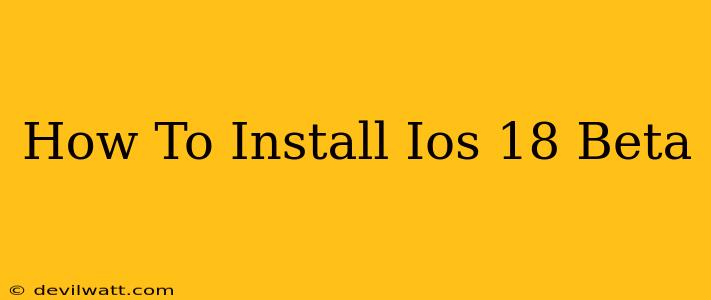Apple's iOS 18 beta is here, brimming with exciting new features and improvements. If you're an adventurous user eager to experience the latest iOS advancements before the official release, this guide will walk you through the installation process. Note: Installing a beta software means you might encounter bugs and instability. Proceed with caution and back up your data before beginning.
Before You Begin: Preparing for iOS 18 Beta Installation
Before diving into the installation, several crucial steps ensure a smooth and problem-free experience. Neglecting these preparations could lead to data loss or installation issues.
1. Back Up Your iPhone: Crucial Data Protection
This is arguably the most important step. A complete backup safeguards your precious photos, contacts, apps, and settings. You can back up your iPhone using iCloud or a computer with iTunes. Choose the method that best suits your needs and ensure the backup completes successfully before proceeding.
2. Check Device Compatibility: Is Your iPhone Ready?
iOS 18 beta won't be compatible with all iPhones. Verify your device model is supported on the Apple Beta Software Program website. Installing the beta on an unsupported device will result in failure.
3. Understand the Risks: Beta Software Isn't Perfect
Beta software is pre-release, meaning it's still under development. You'll likely encounter bugs, glitches, unexpected crashes, and performance issues. Be prepared for unexpected behavior and potential data loss. It's not recommended for primary devices used for critical tasks.
Installing the iOS 18 Beta: A Detailed Walkthrough
Now, let's install the iOS 18 beta. Follow these steps carefully:
1. Enroll in the Apple Beta Software Program: Your Gateway to the Beta
Navigate to the Apple Beta Software Program website. Sign in with your Apple ID and enroll your device. You'll need an Apple ID, and your device will be registered with the program.
2. Download the Beta Profile: Getting the Update Ready
After enrolling, you'll receive instructions on downloading a configuration profile. This profile allows your iPhone to receive the beta updates. Download and install this profile on your iPhone. You'll likely need to restart your device after installation.
3. Check for Software Updates: Initiating the Download
Once the profile is installed, go to Settings > General > Software Update. Your iPhone will now detect the iOS 18 beta update. Tap "Download and Install" to begin the download and installation process.
4. Wait for the Installation to Complete: Patience is Key
The download and installation process will take some time depending on your internet connection speed and iPhone model. Do not interrupt this process. Let your iPhone complete the installation without interruption.
5. Set Up Your iPhone: The Finishing Touches
Once the installation is complete, your iPhone will restart. You'll need to go through the initial setup process, which might include setting up Face ID or Touch ID again and signing in to your Apple ID.
After Installation: Managing the iOS 18 Beta
After successfully installing the iOS 18 beta, remember that it’s still under development. You may encounter issues, so regular backups are crucial.
1. Provide Feedback: Helping Apple Improve
Apple encourages beta users to provide feedback on their experience. Use the Feedback Assistant app to report bugs, suggest improvements, and share your thoughts on new features. Your feedback directly contributes to improving the final version of iOS 18.
2. Keep Your Software Updated: Staying Current
Apple will likely release additional beta updates to address bugs and improve performance. Check for updates regularly through Settings > General > Software Update.
3. Consider Downgrading: Returning to Stable Software
If you encounter major issues or find the beta unstable, you can downgrade back to the previous stable iOS version. However, this usually requires restoring your iPhone from a backup, so ensure you have a recent backup. Check Apple's support website for specific instructions on downgrading from a beta.
By carefully following these steps and understanding the risks, you can confidently install the iOS 18 beta and experience the latest features and innovations Apple has to offer. Remember, always backup your data before proceeding and manage your expectations regarding potential instability.