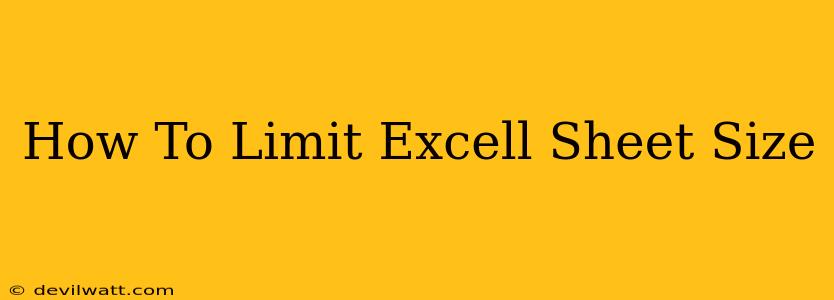Excel spreadsheets are incredibly versatile, but unwieldy files can slow down your computer and frustrate your workflow. Knowing how to limit Excel sheet size is crucial for maintaining efficient spreadsheet management. This guide will provide you with practical strategies to control file size and optimize your Excel experience.
Understanding What Makes Excel Files Large
Before diving into solutions, it's essential to understand why Excel files bloat in the first place. Several factors contribute to large file sizes:
- Excessive Data: The most common culprit. Storing massive datasets without careful consideration significantly impacts file size.
- Unnecessary Formatting: Extensive formatting, including excessive fonts, cell styles, and complex conditional formatting, adds significant overhead.
- Embedded Objects: Images, charts, and other embedded objects, especially high-resolution images, contribute to larger file sizes.
- Formulas and Calculations: Complex formulas, particularly array formulas, can increase calculation times and file size.
- Data Types: Using inefficient data types (e.g., storing numbers as text) can unnecessarily inflate file size.
Practical Strategies to Reduce Excel File Size
Here's a breakdown of actionable steps you can take to effectively limit the size of your Excel sheets:
1. Data Reduction Techniques
- Delete Unused Rows and Columns: Regularly review your spreadsheet and remove rows and columns that are no longer needed. This is the most impactful single step you can take.
- Data Cleaning: Identify and remove duplicate data. Excel provides built-in tools for finding and removing duplicates.
- Filter Data: If you're working with a large dataset, use filters to display only the data you need for your current task. This significantly reduces the active data load.
- Data Consolidation: Avoid redundant data entry. If possible, consolidate multiple worksheets into one or use external data sources.
- Use Tables and Named Ranges: Organizing data into tables and naming ranges helps improve readability and simplifies formulas, indirectly reducing file size by increasing efficiency.
2. Optimizing Formatting and Styles
- Avoid Excessive Formatting: Use simple formatting and consistent styles. Avoid overly complex conditional formatting where possible.
- Use Built-in Styles: Leverage Excel's pre-defined cell styles instead of creating custom formats for each cell.
- Remove Unnecessary Formatting: Regularly check and remove any redundant or unused formatting.
3. Managing Embedded Objects
- Compress Images: Before inserting images, compress them to reduce their file size without significant quality loss. Many free online tools can do this.
- Use Appropriate Image Formats: Use formats like JPEG for photographs and PNG for images with sharp lines and text.
- Review Embedded Objects: Delete or replace any unnecessary embedded objects.
4. Optimizing Formulas and Calculations
- Efficient Formulas: Use efficient formulas and avoid unnecessary calculations. Optimize existing formulas for better performance.
- Avoid Array Formulas When Possible: While powerful, array formulas can dramatically increase calculation time and file size if not used judiciously. Consider alternatives where possible.
- Reduce Formula Complexity: Break down overly complex formulas into smaller, more manageable components.
5. Choosing Appropriate Data Types
- Use Numbers as Numbers: Make sure numbers are stored as numbers, not text. This improves calculation efficiency and file size.
- Data Validation: Implement data validation to ensure data integrity and prevent the entry of unnecessary or incorrect data types.
Preventing Future Size Issues
Proactive measures are key to maintaining manageable Excel file sizes. Consider these preventive strategies:
- Regular File Maintenance: Regularly clean and optimize your spreadsheets to prevent them from becoming overly large.
- Template Creation: Create templates for commonly used spreadsheets to establish best practices for data entry and formatting from the start.
- Data Validation: Implement data validation rules to prevent the entry of unnecessary or incorrect data.
By following these strategies, you can effectively limit Excel sheet size, improve spreadsheet performance, and enhance your overall productivity. Remember that consistent attention to file management is crucial for long-term efficiency.