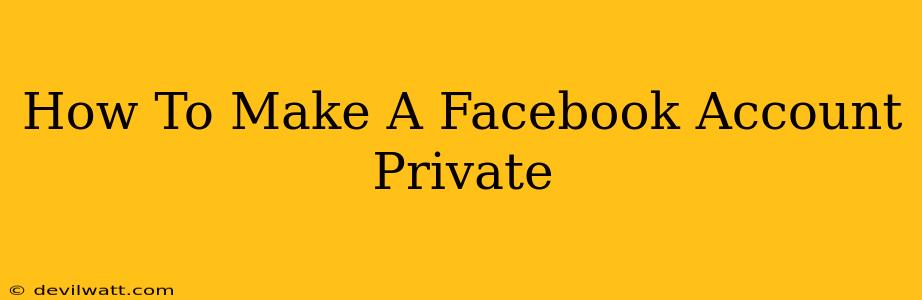Facebook, while a powerful tool for connection, also raises privacy concerns. Many users want to control who sees their posts, photos, and information. This comprehensive guide will walk you through making your Facebook account as private as possible, protecting your personal data and online presence.
Understanding Facebook's Privacy Settings
Before diving into the specifics, it's crucial to understand that Facebook's privacy settings are layered. You can adjust individual settings for different aspects of your profile. The goal is to meticulously review and customize each setting to achieve your desired level of privacy.
Key Privacy Settings to Adjust:
-
Who can see my future posts? This is arguably the most important setting. Changing this to "Friends" ensures only your approved friends can see your updates. This single change significantly reduces your public visibility.
-
Who can see my past posts? Facebook allows you to limit the audience of past posts. This is vital if you have previously shared content you now wish to restrict. Locate the "Limit Past Posts" option in your settings to control the visibility of your older content.
-
Who can send me friend requests? Restricting this to "Friends of Friends" or "Friends" helps prevent unwanted requests from strangers.
-
Who can see my friend list? You might prefer to keep your friend list private, preventing others from seeing your connections.
-
Tagging Review: Enable tag review to approve any posts where someone tags you before it appears on your timeline and your friends' newsfeeds. This gives you control over what appears on your profile.
-
Timeline and Tagging: This section allows you to review posts you're tagged in, and also allows you to control who can post on your timeline.
Step-by-Step Guide to a Private Facebook Account
Here's a detailed, step-by-step guide to making your Facebook account more private:
-
Access your Facebook Settings: Log into your Facebook account and click on the downward-facing arrow in the top right corner. Select "Settings & Privacy," then "Settings."
-
Navigate to Privacy Shortcuts: In the left-hand menu, you'll find "Privacy Shortcuts." This section offers quick adjustments to your most important privacy settings. Carefully review and adjust each option according to your preferences. Remember to select "Friends" or "Only Me" for the most restrictive options.
-
Review Individual Privacy Settings: Explore the more detailed privacy settings located under "Privacy Settings." Examine each category, such as "Who can send me friend requests," "Who can see my friend list," and "Who can contact me." Choose the options that best suit your privacy needs.
-
Check your Timeline and Tagging Settings: Go to "Timeline and Tagging" and customize settings related to tagging, review posts you're tagged in, and control who can post on your timeline.
-
Review your Activity Log: Your Activity Log provides a comprehensive record of your Facebook activity. Regularly reviewing this log can help identify and remove any content you no longer wish to be public.
Beyond the Settings: Additional Privacy Tips
-
Be mindful of what you share: Even with the strictest privacy settings, it's best practice to avoid posting highly sensitive personal information on Facebook.
-
Regularly review your privacy settings: Facebook updates its features and settings periodically. It's crucial to periodically review and adjust your privacy settings to ensure they align with your preferences.
-
Use strong passwords: Protect your account from unauthorized access by using a unique and strong password.
-
Consider using two-factor authentication: This adds an extra layer of security to your account.
By following these steps and consistently reviewing your settings, you can significantly increase the privacy of your Facebook account. Remember that perfect privacy is difficult to achieve online, but by taking these proactive measures, you can minimize your digital footprint and control your personal information sharing.