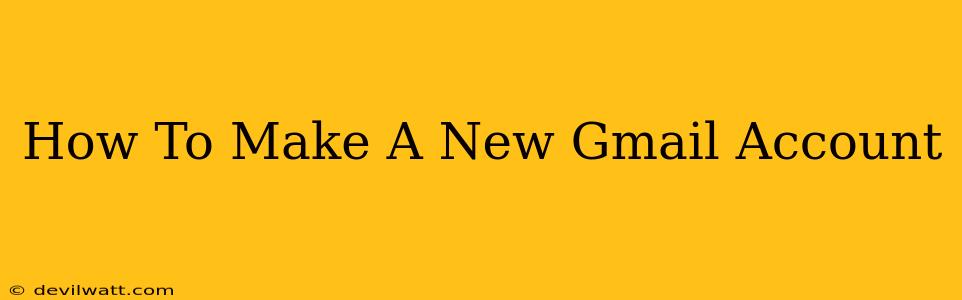Creating a new Gmail account is easier than you think! This comprehensive guide will walk you through the process, step-by-step, ensuring you have a new Gmail account up and running in minutes. Whether you need a new account for work, personal use, or simply want a fresh start, this guide has you covered.
Why Choose Gmail?
Before we dive into the creation process, let's quickly highlight why Gmail remains a top choice for email:
- Massive Storage: Gmail offers generous storage space, so you won't have to worry about running out of room for your emails, photos, and documents.
- Powerful Search: Finding specific emails within your inbox is a breeze thanks to Gmail's robust search functionality.
- Excellent Integration: Gmail integrates seamlessly with other Google services like Google Drive, Calendar, and Meet, enhancing productivity.
- Robust Security: Google prioritizes security, implementing various measures to protect your account and data from unauthorized access.
- Accessibility: Gmail is accessible on various devices, including computers, smartphones, and tablets.
Creating Your New Gmail Account: A Step-by-Step Tutorial
Follow these simple steps to create your new Gmail account:
Step 1: Access the Gmail Sign-up Page
Open your web browser and navigate to the Gmail sign-up page. You can usually find this by searching "Gmail sign up" on Google.
Step 2: Enter Your Information
You'll be presented with a form requesting your personal information. This includes:
- First Name: Enter your first name.
- Last Name: Enter your last name.
- Choose a username: This will be the part of your email address before "@gmail.com". Choose something memorable and easy to spell. If your desired username is taken, Gmail will suggest alternatives.
- Create a password: Choose a strong password that's difficult to guess. Use a combination of uppercase and lowercase letters, numbers, and symbols. Remember to keep your password secure and avoid reusing it on other accounts.
- Confirm your password: Re-enter your password to confirm accuracy.
- Phone number: Providing a phone number is optional but recommended for account recovery purposes.
- Recovery email: Providing a recovery email is another important step for account security. If you forget your password, you can use this email to regain access.
Step 3: Verify Your Phone Number (Optional)
If you provided a phone number, Google may send a verification code to it. Enter this code to verify your account.
Step 4: Review and Accept the Terms of Service
Carefully review Google's Terms of Service and Privacy Policy. Once you understand and agree to them, accept the terms to proceed.
Step 5: Complete the Captcha
Google will present you with a CAPTCHA, a test to ensure you're a human and not a bot. Complete the CAPTCHA to proceed.
Step 6: You're In!
Congratulations! You have successfully created your new Gmail account. You can now start using Gmail to send and receive emails.
Tips for Choosing a Secure Password
- Length: Aim for a password of at least 12 characters.
- Complexity: Use a mix of uppercase and lowercase letters, numbers, and symbols.
- Uniqueness: Don't reuse this password for other accounts.
- Password Manager: Consider using a password manager to securely store and manage your passwords.
Troubleshooting Common Issues
- Username Taken: If your desired username is already in use, try variations or add numbers to it.
- Password Issues: Ensure your password meets the complexity requirements and that you've typed it correctly.
- Verification Issues: Double-check that you've entered your phone number and recovery email correctly. If you're still having trouble, contact Google support.
By following these steps, you'll be well on your way to enjoying the benefits of a new Gmail account. Happy emailing!