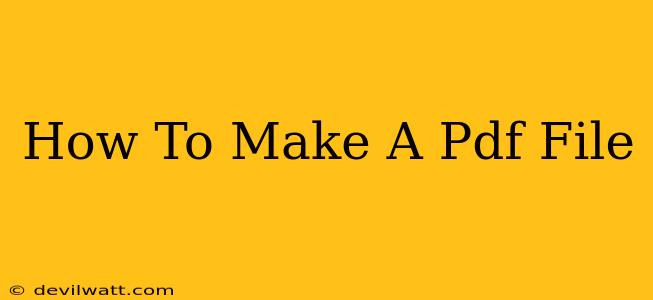Creating PDF files is a crucial skill in today's digital world. Whether you need to share a document, preserve formatting, or ensure your work remains easily accessible, knowing how to generate PDFs is essential. This guide provides a comprehensive walkthrough of various methods, catering to different needs and software availability.
Why Choose PDF?
PDF (Portable Document Format) files offer several key advantages:
- Cross-Platform Compatibility: PDFs render consistently across different operating systems (Windows, macOS, Linux) and devices. This eliminates the worry of formatting issues when sharing documents.
- Preservation of Formatting: PDFs maintain the original formatting, including fonts, images, and layouts, unlike other file types that might alter appearance depending on the viewer.
- Security Features: PDFs allow for password protection, digital signatures, and restrictions on editing or printing, ensuring document security.
- Widely Accepted: PDFs are universally accepted and readily opened by nearly all computers and mobile devices.
Methods for Creating PDF Files
There are several ways to create a PDF file, depending on your starting point and available tools.
1. Using Microsoft Word (and other Word Processors)
Most word processing programs, like Microsoft Word, Google Docs, and LibreOffice Writer, have built-in PDF export capabilities.
- Microsoft Word: Simply click "File" > "Save As" and choose "PDF" as the file type. You can often select various PDF settings like optimization for web or print.
- Google Docs: Click "File" > "Download" > "PDF Document (.pdf)".
- LibreOffice Writer: Similar to Word, select "File" > "Export As" and choose "PDF (*.pdf)".
2. Using a PDF Creator Software
Dedicated PDF creator software offers advanced features and options not always available in other applications. Popular examples include Adobe Acrobat Pro (paid), PDFCreator (free), and Foxit Reader (free and paid versions). These programs often allow for combining multiple files into a single PDF, adding watermarks, and managing other document properties.
3. Creating PDFs from Images and Other File Types
Several methods allow you to convert images (JPEG, PNG, TIFF) and other files into PDFs.
- Online Converters: Numerous free online converters can handle various file types. Simply upload your file, select PDF as the output format, and download the converted PDF. Be mindful of security concerns when using online services.
- Dedicated Software: Software like Adobe Acrobat Pro and other PDF creators also offer robust import and conversion features.
4. Printing to PDF
This clever method uses your computer's print function to create a PDF. Most operating systems include a "Microsoft Print to PDF" option (Windows) or a similar feature. Select this option during the print process, and your document will be saved as a PDF file.
5. Using Screen Capture Tools
To create a PDF from a specific area of your screen, use a screen capture tool. Many tools allow you to save the capture directly as a PDF or convert the image file (e.g., PNG) to PDF using the methods mentioned above.
Tips for Optimizing PDF Files
- Optimize for File Size: Larger PDFs can be slow to download and take up more storage space. Use compression features to reduce file size without significant quality loss.
- Use Appropriate Resolution: High-resolution images will result in a larger file size. Adjust the resolution according to the intended use of the PDF.
- Choose the Right PDF/A Standard (for Archiving): The PDF/A standard ensures long-term accessibility and preservation of your PDF documents.
By following these steps and tips, you can confidently create professional-looking PDF files for various purposes, ensuring seamless sharing and long-term accessibility of your documents. Remember to always choose the method best suited to your specific needs and available tools.