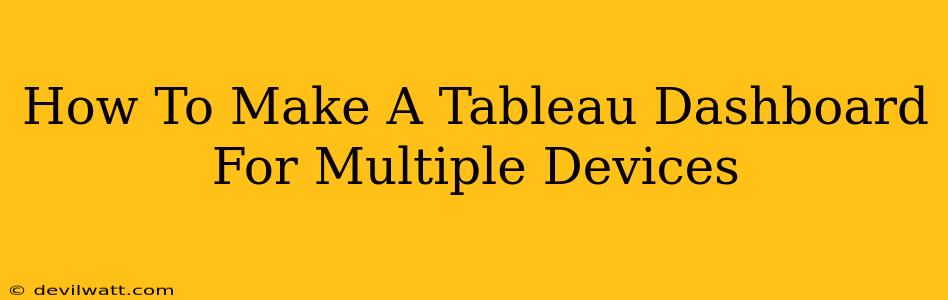Creating a Tableau dashboard that looks great and functions flawlessly across various devices – from large desktop monitors to small smartphones – is crucial for maximizing accessibility and impact. This guide will walk you through the essential steps and best practices to ensure your dashboards are responsive and user-friendly on any screen size.
Understanding Responsive Design in Tableau
Before diving into the specifics, let's grasp the core concept: responsive design adapts the layout and elements of your dashboard automatically to fit the device's screen size and orientation. This isn't about creating separate dashboards for each device; it's about building one adaptable dashboard.
Key Considerations for Multi-Device Dashboards:
- Layout: Avoid overly complex layouts with tightly packed elements. Give elements enough breathing room to prevent crowding on smaller screens.
- Size and Scaling: Use appropriate sizing for images and text. Avoid fixed sizes that might cause elements to overflow or become unreadable on smaller screens.
- Navigation: Ensure navigation is intuitive and easy to use, regardless of the screen size. Consider using clear and concise labels and tooltips.
- Filtering and Interaction: Make sure all interactive elements, like filters and parameters, are easily accessible and usable on all devices.
- Testing: Thoroughly test your dashboard across different devices and browsers to identify and fix any layout or functionality issues.
Building a Responsive Tableau Dashboard: Step-by-Step Guide
Here's a practical guide to building a Tableau dashboard optimized for multiple devices:
1. Choosing the Right Layout Containers:
Tableau offers several layout containers; the key is using them strategically:
- Floating Containers: These offer the most flexibility for arranging elements, especially for responsive design. They allow you to adjust the position and size of individual elements.
- Fixed Containers: Useful for ensuring certain elements maintain their size and position, but use sparingly to prevent issues on smaller screens.
2. Utilizing Floating Containers for Responsiveness:
The power of floating containers lies in their ability to adjust automatically based on available space. Use them to create modular sections within your dashboard. By strategically arranging and sizing floating containers, you can control how elements reflow when the screen size changes.
3. Optimizing for Different Screen Sizes:
Tableau's responsive design capabilities handle much of the automatic resizing. However, you can fine-tune it:
- Using Size-based formatting: Tableau allows formatting rules based on the size of the dashboard. This allows creating specific styling rules for different screen sizes.
4. Testing and Iteration:
Testing is paramount. Use Tableau's built-in options to preview your dashboard on different devices and screen sizes. Continuously test and iterate based on your observations, ensuring that all elements are visible, readable, and easily interacted with.
5. Leveraging Tooltips and Interactive Elements:
- Tooltips: Use clear and concise tooltips to provide additional information, improving usability on smaller screens where space is limited.
- Interactive Filters: Ensure filters are easily accessible and functional on all devices. Consider using dropdown filters instead of large filter lists on smaller screens.
Advanced Techniques for Responsive Dashboards
For more advanced control over your responsive design:
- Using CSS: While not directly within Tableau, understanding basic CSS concepts can help you tailor specific aspects of your dashboard's appearance for different screen sizes.
- External JavaScript Libraries: If your needs exceed Tableau's built-in capabilities, you might explore integrating external JavaScript libraries to achieve highly customized responsive behavior, though this usually requires advanced Tableau skills.
Conclusion: Embrace Responsiveness for Wider Reach
Creating responsive Tableau dashboards is not just a best practice; it's a necessity for maximizing the impact and accessibility of your data visualizations. By carefully considering layout, utilizing floating containers, and conducting thorough testing, you can build dashboards that look and function flawlessly across all devices, ensuring a consistent and engaging user experience for everyone.