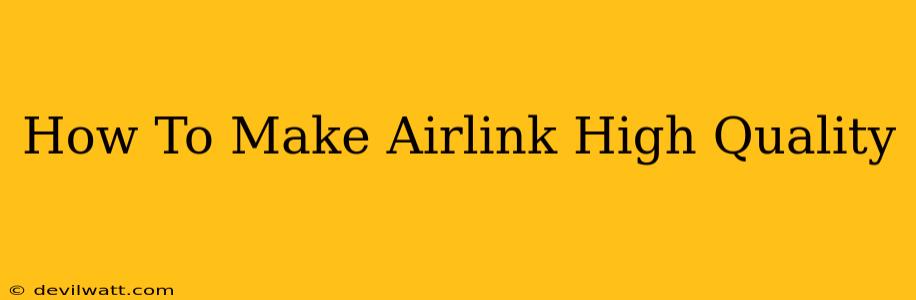AirLink, Meta's wireless VR streaming technology, offers incredible freedom but can sometimes fall short of a truly high-quality experience. Lag, compression artifacts, and dropped frames can ruin immersion. This guide will walk you through optimizing your AirLink setup for the best possible performance.
Understanding AirLink's Limitations and Optimization Potential
Before diving into specific tweaks, it's crucial to understand that AirLink's quality is inherently limited by the wireless nature of the connection. Unlike a wired connection, it's susceptible to interference and bandwidth constraints. However, significant improvements are possible through careful optimization. Think of it like this: you can't magically create a fiber optic connection through Wi-Fi, but you can significantly improve the quality of your existing wireless signal.
Key Factors Affecting AirLink Quality
Several factors heavily influence the quality of your AirLink experience:
-
Router Quality and Placement: A powerful router with a good 5GHz signal is paramount. Its placement is equally critical; avoid placing it behind walls, in corners, or near metal objects that can interfere with the signal.
-
Network Congestion: Other devices using your Wi-Fi network will compete for bandwidth. Minimize this by temporarily disconnecting unnecessary devices during VR sessions.
-
PC Specifications: A high-end PC with a powerful graphics card is essential for generating a smooth, high-resolution stream.
-
Quest 2 Placement: Keep your Quest 2 headset within optimal range of your router, minimizing obstacles between them.
-
Driver Updates: Ensure your graphics card drivers and Oculus software are up-to-date. Outdated drivers can lead to performance issues and instability.
Optimizing Your AirLink Setup for Maximum Quality
Now let's explore the practical steps to enhance your AirLink performance:
1. Hardware Optimization: The Foundation of Quality AirLink
-
Upgrade your Router: Consider a router specifically designed for high-bandwidth applications. Look for features like MU-MIMO and beamforming for improved performance.
-
Optimize Router Placement: Experiment with different router positions to find the one that offers the strongest signal to your PC and Quest 2.
-
Use the 5GHz Band: Ensure your PC and Quest 2 are connected to the 5GHz Wi-Fi band. This band offers higher speeds and lower latency compared to 2.4GHz.
-
Wired Ethernet Connection: Connecting your PC to your router with an Ethernet cable provides a stable and high-bandwidth connection, significantly improving AirLink quality.
2. Software Optimization: Fine-Tuning for Peak Performance
-
Close Unnecessary Applications: Before launching your VR games, close any unnecessary applications running on your PC to free up system resources.
-
Update Drivers: Ensure your graphics drivers are up-to-date. Check the manufacturer's website (Nvidia or AMD) for the latest drivers.
-
Update Oculus Software: Keep your Oculus software updated for bug fixes and performance improvements.
-
Adjust AirLink Settings: Experiment with the AirLink bitrate and resolution settings within the Oculus software. A higher bitrate will improve visual quality, but it may increase latency. Lowering the resolution can improve performance, especially on less powerful systems.
3. Advanced Troubleshooting Tips
-
Check for Interference: Identify and eliminate sources of wireless interference, such as cordless phones, microwaves, and other 2.4GHz or 5GHz devices.
-
Use a Wi-Fi Analyzer: A Wi-Fi analyzer app can help identify channels with less congestion, improving your network performance.
Conclusion: Achieving a Smooth, Immersive AirLink Experience
By following these optimization strategies, you can significantly improve the quality of your AirLink experience, moving from frustrating lag and dropped frames to a smooth and immersive VR journey. Remember that a combination of hardware and software optimization is key to achieving the best results. Experiment with different settings and configurations to find what works best for your specific setup. Enjoy the freedom of wireless VR!