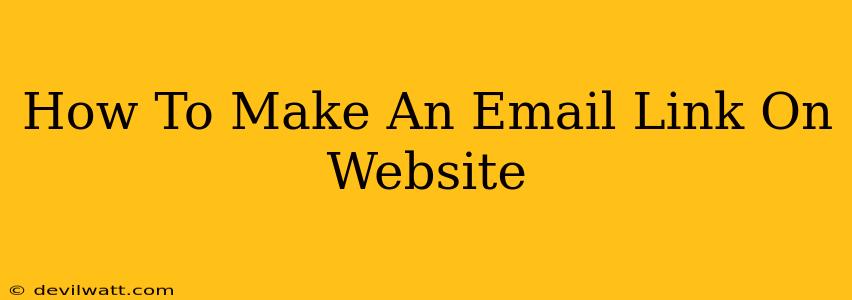Creating a clickable email link on your website is a simple yet crucial step for improving user experience and boosting communication. This guide will walk you through the process, explaining the different methods and highlighting best practices. Knowing how to do this correctly can significantly impact your website's effectiveness.
Why Use Email Links on Your Website?
Before diving into the "how-to," let's understand why you need email links. They serve several important purposes:
- Easy Contact: Providing a clickable email address makes it incredibly easy for visitors to contact you. This streamlined process encourages engagement and facilitates quick communication.
- Professionalism: A well-implemented email link contributes to a professional and polished website appearance. It shows that you're accessible and responsive.
- Lead Generation: For businesses, a clear call to action (CTA) like a contact email link can be a vital component of your lead generation strategy.
- Improved User Experience (UX): Instead of forcing users to manually type your email address, a clickable link improves UX and reduces the chances of errors.
Method 1: Using the <a> HTML Tag (The Standard Method)
The most straightforward way to create an email link is by using the HTML anchor tag (<a>). This is the standard and recommended method. Here's how:
<a href="mailto:your.email@address.com">Contact Us</a>
Replace "your.email@address.com" with your actual email address. "Contact Us" is the visible text that users will click. You can customize this text to suit your needs (e.g., "Send Inquiry," "Get a Quote").
Adding Subject and Body Text (Optional)
You can also pre-fill the subject and body of the email using query parameters:
<a href="mailto:your.email@address.com?subject=Website%20Inquiry&body=Hello,%20I%20am%20interested%20in...">Contact Us</a>
subject: Sets the email subject. Note the%20represents spaces.body: Adds initial text to the email body. Again, use%20for spaces.
This is particularly useful for directing users to specific topics or providing context.
Method 2: Using a Contact Form (For More Complex Needs)
While the <a> tag is perfect for simple contact, more complex scenarios might benefit from a contact form. Contact forms often offer:
- More fields: Gather more detailed information from users (name, phone number, etc.).
- Spam protection: Reduce unwanted spam emails.
- Automated responses: Send automatic confirmation emails to users.
- Data storage: Store contact information in a database.
Many website builders and Content Management Systems (CMS) like WordPress offer easy-to-use contact form plugins.
Best Practices for Email Links
- Clear and Concise Text: Use clear and concise link text. Avoid overly technical jargon.
- Strategic Placement: Place your email link prominently on your website, ideally in your header, footer, or contact page.
- Regular Testing: Regularly test your email links to ensure they function correctly.
- Use Appropriate Context: Ensure the email link is placed within relevant context. Don't just randomly scatter them across your pages.
Troubleshooting Common Issues
- Link Not Working: Double-check your email address for typos. Ensure your HTML code is correctly formatted.
- Spam Filters: Be aware that some email clients have aggressive spam filters. Using a contact form with spam protection can help mitigate this.
By following these steps and best practices, you can effectively create email links on your website, improving user interaction and streamlining communication. Remember to prioritize user experience and ensure your email links are both functional and easy to find.