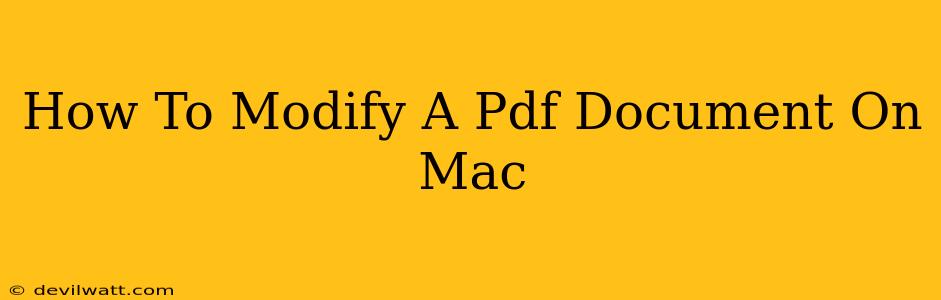Modifying PDF documents on your Mac is easier than you might think! Whether you need to add text, images, or edit existing content, there are several excellent methods available. This guide will walk you through the best options, from built-in macOS features to powerful third-party applications. Let's dive in!
Using Preview (macOS's Built-in PDF Viewer)
For simple edits, macOS's built-in Preview app offers surprisingly robust capabilities. It's free, readily accessible, and perfect for minor adjustments.
Adding Markup
- Open your PDF: Locate your PDF file and open it using Preview.
- Access Markup Tools: In the toolbar, you'll find tools for adding text, drawing shapes, highlighting text, and adding signatures.
- Making Changes: Use these tools to add comments, highlight important sections, or draw directly onto the PDF.
- Saving Your Changes: Once you're finished, click "File" > "Save" to preserve your modifications.
Limitations: Preview is primarily for annotations and minor edits. It's not ideal for extensive content changes, such as rearranging pages or significantly altering text.
Employing Third-Party PDF Editors
For more complex modifications, dedicated PDF editors provide a wider range of functionality. Several excellent options cater to different needs and budgets.
Popular PDF Editor Options:
Consider factors like features, cost, and ease of use when choosing an editor. Some popular choices include:
- Adobe Acrobat Pro: The industry standard, offering comprehensive editing capabilities, but comes with a subscription fee. It's powerful but can be expensive.
- PDFelement: A strong alternative to Adobe Acrobat, offering a balance of features and affordability. It's a good choice for both personal and professional use.
- Sejda: A web-based and desktop solution, perfect for quick edits and conversions, with free and paid tiers. It's convenient for occasional use.
- Nitro PDF Pro: Another robust option with a solid feature set, ideal for businesses needing advanced PDF management tools.
Key Features to Look For in a PDF Editor:
- Text Editing: The ability to directly edit and format text within the PDF.
- Image Editing: Adding, removing, resizing, and repositioning images.
- Page Management: Rearranging, deleting, and adding pages.
- Form Filling: Completing interactive PDF forms.
- Security Features: Protecting your PDFs with passwords and permissions.
Tips for Efficient PDF Modification
- Backup your Original: Always create a backup copy of your original PDF before making any modifications. This safeguards against accidental data loss.
- Organize Your Work: For extensive edits, break down the task into smaller, manageable steps.
- Save Frequently: Regularly save your work to prevent losing progress.
- Explore Tutorials: Many PDF editors offer online tutorials and documentation to help you master their features.
Conclusion
Modifying PDF documents on your Mac is achievable with both built-in and third-party tools. Choose the method that best suits your needs and the complexity of the edits you need to make. Whether you opt for the simplicity of Preview or the power of a dedicated PDF editor, you'll find the process straightforward and efficient. Remember to always back up your original files before making changes!