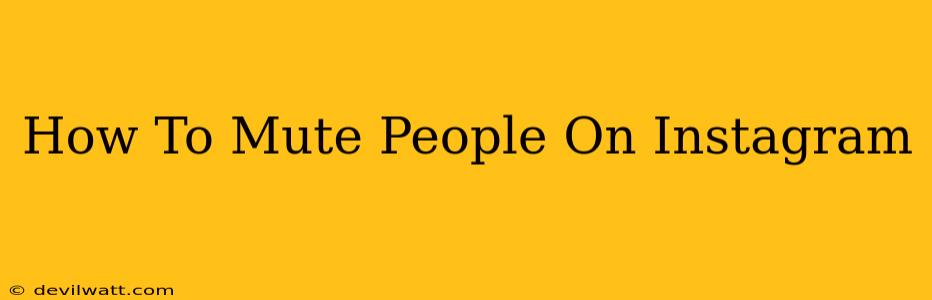Are you tired of seeing certain posts from specific accounts flooding your Instagram feed? Do you want to manage your feed without unfollowing people? Then learning how to mute people on Instagram is crucial! This comprehensive guide will walk you through all the different ways to mute accounts, whether it's stories, posts, or both. We'll cover muting on both the mobile app and the desktop version, ensuring you have a seamless experience.
Why Mute Instead of Unfollow?
Before diving into the how-to, let's address the elephant in the room: why mute instead of unfollow? Unfollowing someone removes you from their follower list, which could potentially damage relationships. Muting, on the other hand, allows you to discreetly manage your feed without them ever knowing. This is ideal if you still want to keep up with someone's activity without the constant stream of their posts filling your timeline.
How to Mute Someone on Instagram: A Step-by-Step Guide
Here's how to mute Instagram accounts effectively on different platforms:
Muting on the Instagram Mobile App (iOS and Android):
This method works identically for both iOS and Android devices.
- Locate the Account: Open the Instagram app and find the profile you wish to mute.
- Access the Three Dots: Tap the three vertical dots located in the upper right corner of their profile page. This will open a menu.
- Select "Mute": You'll find options related to blocking, reporting, and muting. Select "Mute".
- Choose Your Preference: You'll then be prompted to choose whether to mute posts, stories, or both. Select your desired option.
- Confirmation: You've successfully muted the account! You won't see their posts or stories (or both, depending on your selection) in your feed.
Muting on Instagram Desktop:
Muting on the desktop version is slightly different.
- Find the Profile: Open your Instagram account on your desktop browser and locate the profile you want to mute.
- Access the Three Dots: In the upper-right corner of their profile page (under their bio), you'll find three dots. Click them.
- Select "Mute": Similar to the mobile app, you will see a "Mute" option. Choose it.
- Choose Mute Option: You will be given the same choices as the mobile app: mute posts, stories, or both.
- Confirmation: The selected account's content will be hidden from your feed.
Unmuting Someone on Instagram
Don't worry, muting isn't permanent! If you later decide you want to see someone's content again, here's how to unmute them:
- Go to the Profile: Navigate to the profile you've muted on the mobile app or desktop version of Instagram.
- Access the Three Dots (or Menu): Tap or click the three dots (or similar menu icon) in their profile.
- Select "Unmute": Look for the "Unmute" option, select it, and you're all set! Their posts and stories will reappear in your feed (depending on what you originally muted).
Troubleshooting and FAQs
Q: Can the person I muted know I've muted them? A: No, muting is a silent feature. They won't receive any notifications or be aware of your action.
Q: What if I accidentally muted the wrong account? A: Follow the unmuting steps outlined above; it's a simple process to reverse.
Q: Can I mute multiple accounts at once? Unfortunately, Instagram doesn't offer a bulk mute option. You need to mute each account individually.
By following these simple steps, you can effectively curate your Instagram feed and focus on the content that truly matters to you. Remember, using the mute feature is a great way to manage your social media experience without harming relationships. Happy Instagramming!