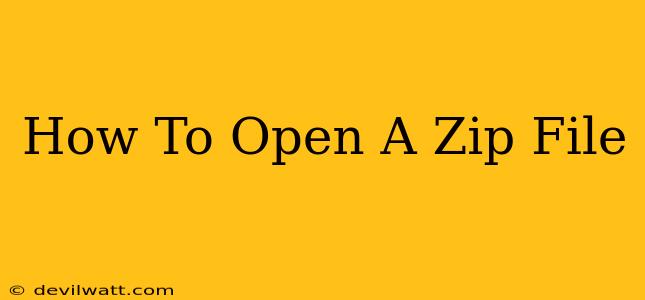So, you've downloaded a file with the .zip extension and you're wondering how to open it? Don't worry, it's easier than you think! This comprehensive guide will walk you through opening ZIP files on Windows, macOS, Android, iOS, and even online. We'll cover various methods and troubleshoot common issues. Let's dive in!
Understanding ZIP Files
Before we get started, let's briefly understand what a ZIP file is. A ZIP file is an archive file format that groups multiple files and directories into a single compressed file. This compression reduces the file size, making it easier to store, share, and download files. Think of it like a digital suitcase containing several items neatly packed together.
Opening ZIP Files on Different Operating Systems
Windows
Opening ZIP files on Windows is incredibly straightforward. Most versions of Windows come with built-in support for ZIP files. Simply:
- Locate the ZIP file: Find the
.zipfile you want to open in your file explorer. - Double-click the file: Double-clicking the ZIP file will automatically extract its contents into the same folder. You'll see the individual files and folders within.
- Right-click and select "Extract All": If double-clicking doesn't work, or if you want more control over the extraction location, right-click the ZIP file and select "Extract All." You can then choose where to save the extracted files.
Troubleshooting Windows ZIP Issues:
- File Corruption: If you encounter an error message, the ZIP file might be corrupted. Try downloading it again from the original source.
- Password Protection: Some ZIP files are password-protected. You'll be prompted to enter the password before extraction.
macOS
macOS also has native support for ZIP files. The process is very similar to Windows:
- Locate the ZIP file: Find the
.zipfile in Finder. - Double-click the file: Double-clicking will automatically extract the contents.
- Right-click and select "Open With": If double-clicking doesn't work, right-click the file and select "Open With" -> "Archive Utility."
Troubleshooting macOS ZIP Issues:
- Damaged Archive: If you get an error, the archive may be corrupted. Try re-downloading.
- Security Settings: Ensure your macOS security settings allow the opening of files from unknown sources.
Android
Most Android devices have built-in ZIP file support. Many file managers will handle ZIP files directly:
- Locate the ZIP file: Use your Android's file manager app (like Files by Google) to find the
.zipfile. - Tap the file: Tapping the file will usually open it and display the contents. You can then select individual files to extract or extract all files.
- Use a dedicated app: If your file manager doesn't support ZIP files, download a dedicated file extraction app from the Google Play Store.
iOS (iPhone/iPad)
iOS doesn't have built-in ZIP support, but it's easy to open them using various methods:
- Use the Files app: iOS's built-in Files app can handle ZIP files. Simply tap the file to extract its contents.
- Use a third-party app: Several third-party apps from the App Store can handle ZIP files, allowing you to easily extract files.
Online ZIP File Openers
If you don't want to download any software or if you are working on a computer without ZIP support, you can use several online ZIP file openers. Simply upload the ZIP file to the online tool and it will extract the contents for you. Caution: Be mindful of security when using online tools, and only upload files from trusted sources.
Choosing the Right Method
The best method for opening a ZIP file depends on your operating system and comfort level with technology. For most users, the built-in features of Windows, macOS, or Android will suffice. For iOS users, a dedicated app is recommended for a smoother experience. Online tools are a convenient alternative when other options aren't available.
Conclusion
Opening ZIP files is a common task, and fortunately, it's easy to do across various platforms. By following these simple steps, you can quickly access the contents of any ZIP file, regardless of your device. Remember to always download files from trusted sources to avoid malware. Now go ahead and unzip those files!