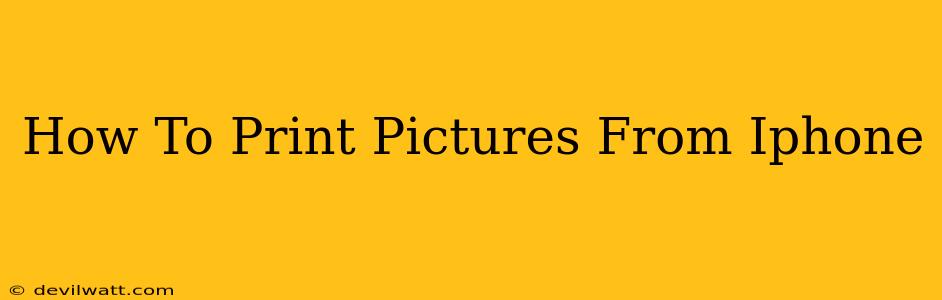Printing photos from your iPhone has become incredibly easy, thanks to advancements in technology and readily available apps. Whether you want to print a single cherished memory or a collection of vacation snapshots, this guide will walk you through the various methods available, ensuring you get crisp, high-quality prints every time.
Understanding Your Printing Options
Before diving into the specifics, let's outline the main ways you can print pictures from your iPhone:
- Using AirPrint: This built-in iOS feature allows you to print wirelessly to compatible printers without needing extra apps. It's the simplest method for many.
- Third-Party Printing Apps: Numerous apps offer enhanced features, including editing options, photo layout customization, and support for a wider range of printers. These are ideal for more complex printing needs.
- Using Cloud Services: Services like Google Photos, iCloud, and Dropbox can integrate with printers, allowing you to print directly from your cloud storage. This is particularly useful for managing large photo libraries.
Method 1: Printing with AirPrint (The Easy Way)
AirPrint is the simplest method, provided your printer is compatible. Here's how to do it:
- Ensure Compatibility: Make sure your printer is AirPrint-enabled. Check your printer's documentation or the manufacturer's website.
- Connect to the Same Wi-Fi: Both your iPhone and your printer must be connected to the same Wi-Fi network.
- Open the Photo: Locate the picture you wish to print in your Photos app.
- Select the "Share" Button: Tap the share icon (a square with an upward-pointing arrow).
- Choose "Print": Select the "Print" option from the share sheet.
- Select Your Printer: Your AirPrint-enabled printer should appear in the list. Choose it.
- Adjust Settings (Optional): You can adjust settings like the number of copies, paper size, and orientation.
- Tap "Print": Initiate the printing process.
Troubleshooting AirPrint:
- Printer Not Showing Up?: Ensure your printer is turned on, connected to the same Wi-Fi network, and that AirPrint is enabled on the printer itself. Restart both your iPhone and the printer if necessary.
- Printing Errors?: Check the printer's ink levels and paper tray. Consult your printer's troubleshooting guide for specific error codes.
Method 2: Leveraging Third-Party Printing Apps
Apps like HP Smart, Canon PRINT Inkjet/SELPHY, and Epson iPrint offer extended functionalities beyond AirPrint. They often provide:
- Advanced Editing: Fine-tune your photos before printing.
- Layout Customization: Create photo collages and custom layouts.
- Support for More Printers: Access a broader range of printer models.
- Cloud Integration: Print directly from your cloud storage.
Using these apps generally involves downloading the app, connecting to your printer, and following the app's specific instructions, which usually mirror the AirPrint process with added customization options.
Method 3: Printing from Cloud Storage
Cloud services like Google Photos, iCloud, and Dropbox integrate seamlessly with many printers. This allows you to print photos stored in the cloud, saving phone storage space. The specific steps vary depending on the cloud service and printer, but typically involve accessing the print options within the cloud service's app or website.
Choosing the Right Method for You
The best method depends on your needs and printer capabilities. AirPrint is the simplest solution for basic printing, while third-party apps and cloud services offer more control and features. Consider the complexity of your printing task when choosing your approach. Experiment with different methods to find what works best for you!
Optimize Your Photos Before Printing
For the best print results, ensure your photos are high-resolution and appropriately sized for your chosen paper size. Editing tools within your iPhone's Photos app or third-party apps can help you adjust brightness, contrast, and sharpness before printing.
This comprehensive guide equips you with the knowledge to effortlessly print your iPhone photos, transforming digital memories into tangible keepsakes. Happy printing!