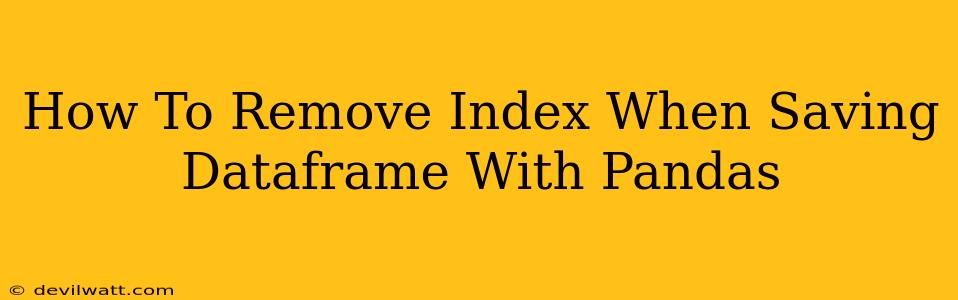Pandas is a powerful Python library for data manipulation and analysis. A common task involves saving dataframes to various file formats like CSV, Excel, or Parquet. However, sometimes the index of your dataframe gets saved along with the data, which might not be desired. This post will guide you through different methods to remove the index when saving your Pandas DataFrame.
Understanding the Problem: Why Remove the Index?
The index in a Pandas DataFrame acts as a label for each row. While useful for data manipulation within Pandas, it's often unnecessary or even unwanted when saving the data to a file. Including the index can lead to:
- Redundancy: The index might already be represented in your data through another column. Saving it would create duplicated information, increasing file size.
- Inconsistent Data: Some applications or tools might misinterpret the index as another data column, leading to data analysis errors.
- Data Cleaning Issues: The presence of an index in the saved file can complicate subsequent data loading and processing.
Methods to Save a Pandas DataFrame Without the Index
Here are several ways to achieve this, catering to different file formats:
1. Using the index=False Parameter
This is the simplest and most widely applicable method. It works across various file formats supported by Pandas' to_csv, to_excel, and other similar functions.
Example using to_csv():
import pandas as pd
# Sample DataFrame
data = {'col1': [1, 2, 3], 'col2': [4, 5, 6]}
df = pd.DataFrame(data)
# Save to CSV without the index
df.to_csv('output.csv', index=False)
This code snippet effectively saves the DataFrame to output.csv without the index column. Replace 'output.csv' with your desired filename and adjust the function (e.g., to_excel()) for different file types. Remember to adapt this to to_parquet, to_json etc. The index=False argument remains consistent.
2. Resetting the Index Before Saving
For more control, you can explicitly reset the index before saving. This creates a new DataFrame without the old index, which is then saved. The old index can be optionally saved as a new column.
Example:
import pandas as pd
# Sample DataFrame
data = {'col1': [1, 2, 3], 'col2': [4, 5, 6]}
df = pd.DataFrame(data)
# Reset the index, optionally keeping it as a column
df = df.reset_index(drop=True) # drop=True removes the old index
# Save the modified DataFrame
df.to_csv('output_reset.csv', index=False)
This method offers flexibility. If you set drop=False, the old index will become a new column named 'index' in your DataFrame before saving.
3. Handling Specific File Formats
Some file formats might have their own specific ways to control index inclusion. While the index=False method generally works well, you might need to explore format-specific options for advanced control. Always check the documentation for the specific function (e.g., to_parquet's parameters).
Best Practices
- Always specify
index=False: Make it a habit to includeindex=Falsewhen saving your dataframes to avoid unexpected index inclusion. It's a simple yet powerful way to maintain data consistency. - Check your file: After saving, open the output file to verify that the index has been successfully removed.
- Document your code: Include comments in your code explaining why you're removing the index, enhancing readability and maintainability.
By using these methods, you'll ensure cleaner, more efficient data storage and prevent potential issues stemming from unwanted index columns in your saved files. Remember to choose the method that best suits your needs and coding style. Prioritizing clarity and consistency will make your data workflows significantly smoother.