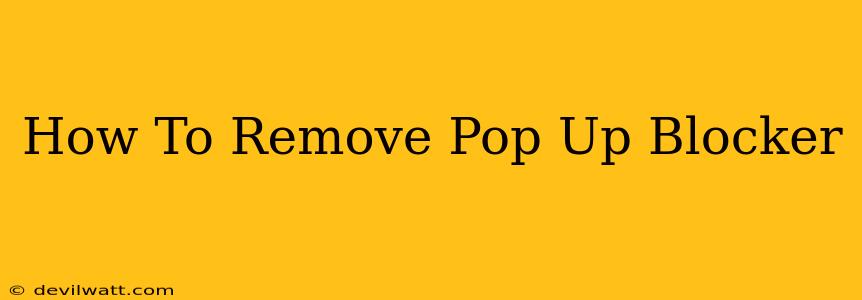Pop-up blockers are a double-edged sword. While they shield us from intrusive ads and potentially malicious websites, they can also inadvertently block legitimate content, like login windows or essential website features. If you're finding that your pop-up blocker is causing more problems than it solves, learning how to remove it—or at least disable it temporarily—is crucial. This guide will walk you through the process for the most popular browsers.
Understanding Why You Might Want to Remove a Pop-Up Blocker
Before diving into the removal process, let's clarify why you might want to disable your pop-up blocker. There are several valid reasons:
- Necessary Website Functionalities: Some websites rely on pop-ups for crucial actions, such as login forms, payment gateways, or file downloads. A persistent pop-up blocker can render these websites unusable.
- Accidental Blocking: Your pop-up blocker might be too aggressive, blocking legitimate notifications or windows that you actually want to see.
- Specific Website Requirements: Certain websites require you to temporarily disable pop-up blockers to access their content.
Important Note: While disabling your pop-up blocker can be beneficial in certain situations, remember to re-enable it afterward to maintain your online security. Pop-ups are often used to spread malware and other harmful content.
How to Remove or Disable Pop-Up Blockers in Different Browsers
The exact steps for removing or disabling a pop-up blocker vary depending on your browser. Here's a breakdown for some of the most commonly used ones:
Google Chrome
- Locate the three vertical dots in the upper right corner of your Chrome window. Click them to open the main menu.
- Select "Settings."
- Scroll down and click "Privacy and security."
- Click "Site settings."
- Select "Pop-ups and redirects."
- Toggle the switch next to "Pop-ups and redirects" to the off position. This disables the pop-up blocker. To re-enable it, simply toggle the switch back to the on position.
Mozilla Firefox
- Click the three horizontal lines (menu button) in the upper right corner of your Firefox window.
- Select "Options" (or "Preferences" on macOS).
- Go to the "Privacy & Security" panel.
- Scroll down to the "Permissions" section.
- Click "Settings..." next to "Pop-up windows".
- You can either disable all pop-ups by unchecking "Block pop-up windows", or manage exceptions by adding websites to the "Exceptions" list. This allows you to permit pop-ups on certain sites while blocking them on others.
Microsoft Edge
- Click the three horizontal dots in the upper right corner of your Edge window.
- Select "Settings."
- Click "Cookies and site permissions."
- Select "Pop-ups and redirects."
- Toggle the switch next to "Block pop-ups" to the off position to disable the pop-up blocker. To re-enable, toggle it back on.
Safari
- Open Safari and go to "Preferences" from the menu bar.
- Select the "Websites" tab.
- In the left-hand menu, choose "Pop-up windows."
- Change the setting to "Never" or choose specific websites to allow pop-ups from by selecting them from the list.
Dealing with Stubborn Pop-Ups
If you're still experiencing unwanted pop-ups even after disabling your browser's built-in blocker, you might have a browser extension or a malware infection. Consider these steps:
- Check Your Extensions: Review your browser extensions and remove any suspicious ones.
- Run a Malware Scan: Use a reputable antivirus program to scan your computer for malware.
- Reset Your Browser: As a last resort, you might consider resetting your browser to its default settings. This will remove any problematic configurations.
Remember to always be cautious when disabling your pop-up blocker. While it can be necessary for certain tasks, always re-enable it afterward to protect your system from potentially harmful pop-ups. Prioritize online security while navigating the benefits of disabling pop-up blockers where truly necessary.