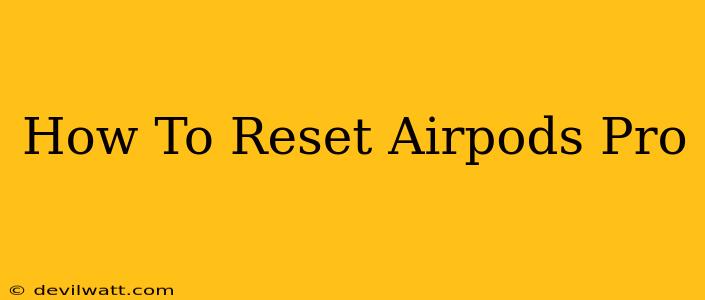Are your AirPods Pro acting up? Experiencing connection issues, poor sound quality, or other frustrating glitches? A reset might be just what you need to get them back to peak performance. This guide provides a comprehensive walkthrough of how to reset your AirPods Pro, covering various scenarios and troubleshooting tips.
Understanding Why You Need to Reset Your AirPods Pro
Before diving into the reset process, let's understand why you might need to perform this action. Several scenarios call for a reset:
- Connection Problems: If your AirPods Pro are struggling to connect to your iPhone, iPad, or other Apple devices, a reset can often resolve connectivity issues.
- Sound Quality Issues: Experiencing static, crackling, or distorted audio? A reset can sometimes clear up these sound problems.
- Pairing Problems: If you're having trouble pairing your AirPods Pro with a new device or after updating your iOS, resetting can help establish a fresh connection.
- Firmware Update Issues: A reset can sometimes help resolve problems encountered during a firmware update.
- General Malfunction: If your AirPods Pro are exhibiting unusual behavior, such as unexpectedly disconnecting or not responding to commands, a reset might be necessary.
How to Reset Your AirPods Pro: The Complete Guide
There are two main ways to reset your AirPods Pro: a quick reset and a full reset. The best method depends on the nature of the problem you are experiencing.
Method 1: The Quick Reset (For Minor Issues)
This method is ideal for addressing minor connection or pairing problems. It's quick and easy:
- Open your AirPods Pro case: Place your AirPods Pro inside their charging case.
- Close the lid: Close the case completely.
- Wait 30 seconds: Leave the case closed for at least 30 seconds.
- Open the lid: Open the case and try re-pairing your AirPods Pro with your device.
If this doesn't solve the problem, proceed to the full reset.
Method 2: The Full Reset (For More Serious Issues)
This method is more thorough and should resolve more significant problems. Here's how to perform a full reset:
- Open your AirPods Pro case: Place your AirPods Pro inside their charging case.
- Open the lid: Leave the lid open.
- Locate the setup button: On the back of the case, find the small, circular setup button.
- Press and hold the setup button: Press and hold the setup button for about 15 seconds. You'll see the status light on the front of the case flash amber, then white. This indicates the reset is complete.
- Reconnect to your device: Open the AirPods case near your device and follow the on-screen prompts to reconnect your AirPods Pro. You will need to go through the pairing process again as if they were brand new.
Troubleshooting Tips for AirPods Pro Reset Issues
- Ensure your AirPods Pro are fully charged: Low battery can interfere with the reset process. Charge your AirPods and case before attempting a reset.
- Restart your device: Restarting your iPhone, iPad, or other device can sometimes resolve connectivity problems.
- Check for iOS updates: Make sure your device's operating system is up to date.
- Check for AirPods Pro firmware updates: Ensure your AirPods Pro have the latest firmware installed.
When to Contact Apple Support
If you've tried both reset methods and are still experiencing problems with your AirPods Pro, it's best to contact Apple Support for further assistance. They can help diagnose the issue and determine if a repair or replacement is necessary.
By following these steps, you should be able to effectively reset your AirPods Pro and resolve most connection and performance issues. Remember to always try the simpler quick reset first, before moving on to the more involved full reset. Good luck!