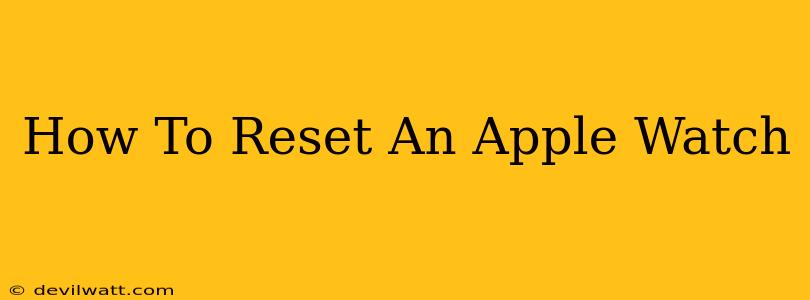Is your Apple Watch running slower than usual? Experiencing glitches? Or perhaps you're simply selling or giving it away and need to wipe it clean? Knowing how to reset your Apple Watch is a crucial skill for any Apple Watch owner. This comprehensive guide will walk you through various reset options, from a simple restart to a full factory reset, ensuring you choose the right method for your situation.
Understanding Different Types of Apple Watch Resets
Before diving into the steps, it's essential to understand the different types of resets available:
-
Restart: This is a quick fix for minor software glitches. It doesn't erase any data. Think of it as the equivalent of restarting your iPhone.
-
Force Restart: Use this when your Apple Watch is frozen and unresponsive. It's a more forceful restart than a regular restart.
-
Erase All Content and Settings: This is a complete factory reset. It deletes all your data, settings, and apps from your Apple Watch. Use this before selling, giving away, or trading in your device.
How to Restart Your Apple Watch
This is the simplest type of reset and is often all you need to resolve minor performance issues.
-
Press and hold the side button (the button on the right-hand side of your Apple Watch) until the power off slider appears.
-
Swipe the slider to power off your Apple Watch.
-
After a few seconds, press and hold the side button again until the Apple logo appears.
How to Force Restart Your Apple Watch
If your Apple Watch is frozen and unresponsive, a force restart is necessary. The method varies slightly depending on your Apple Watch model:
For Apple Watch Series 3 and earlier, and Apple Watch SE:
-
Press and hold both the side button and the Digital Crown (the round button on the side) simultaneously.
-
Continue holding until the Apple logo appears.
For Apple Watch Series 4 and later:
-
Quickly press and release the volume up button.
-
Quickly press and release the volume down button.
-
Press and hold the side button until the Apple logo appears.
How to Erase All Content and Settings on Your Apple Watch
This process completely wipes your Apple Watch, returning it to its factory settings. Remember to back up your important data before proceeding!
-
Open the Apple Watch app on your iPhone.
-
Go to the My Watch tab.
-
Tap General > Reset > Erase All Content and Settings.
-
Enter your Apple ID password to confirm.
Important Considerations:
- Unpairing: Erasing all content and settings will also unpair your Apple Watch from your iPhone. You'll need to pair it again after the reset.
- Data Backup: Before performing a factory reset, ensure you've backed up your Apple Watch data through iCloud.
- Troubleshooting: If you continue to experience problems after trying these resets, contact Apple Support for further assistance.
Choosing the Right Reset Method
Understanding the differences between a restart, force restart, and a full factory reset is crucial. A simple restart is perfect for minor issues, while a force restart is necessary for frozen devices. A factory reset is only needed when completely wiping the device is required. By following these steps, you can effectively reset your Apple Watch and keep it running smoothly.