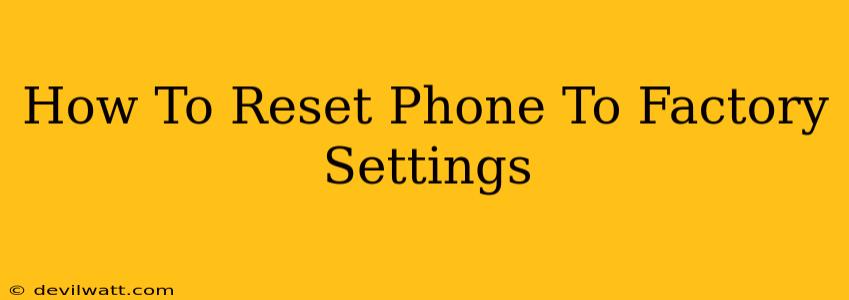Resetting your phone to factory settings can be a lifesaver in various situations. Whether you're selling your device, experiencing persistent software glitches, or simply want a fresh start, knowing how to perform a factory reset is a crucial skill. This comprehensive guide will walk you through the process for both Android and iOS devices, explaining what to expect and how to prepare.
Why Reset Your Phone to Factory Settings?
There are several compelling reasons why you might choose to reset your phone to its factory settings:
- Selling or trading your phone: A factory reset ensures all your personal data is completely removed, protecting your privacy.
- Troubleshooting software issues: A reset can resolve stubborn bugs, glitches, and performance problems that haven't responded to other troubleshooting steps.
- Preparing for a software update: Sometimes, a clean slate before a major software update can help prevent compatibility issues.
- Giving your phone away: Similar to selling, a factory reset ensures the recipient receives a clean device, free of your personal information.
- Improving performance: A cluttered phone can slow down over time. A factory reset can clear out unnecessary files and boost performance.
What Happens During a Factory Reset?
A factory reset completely erases all data and settings on your phone, returning it to its original state as if it were brand new. This includes:
- Apps: All downloaded apps will be removed.
- Photos and videos: All media files stored on your device's internal storage will be deleted. Important Note: This does not include photos and videos stored in cloud storage services like Google Photos or iCloud.
- Contacts: All contacts stored locally on your device will be deleted.
- Settings: All personalized settings, including Wi-Fi passwords and account information, will be removed.
- Data: Any other data stored on the device's internal storage will be wiped.
Crucially: Back up any important data before proceeding! This includes photos, videos, documents, and contacts.
How to Reset an Android Phone to Factory Settings
The exact steps may vary slightly depending on your Android phone's manufacturer and version of Android, but the general process is consistent:
- Back up your data: This is the most critical step! Use Google Drive, a cloud storage service, or a computer to back up all your important files.
- Open Settings: Typically, this is a gear-shaped icon on your home screen or app drawer.
- Find "System" or "General Management": The exact name might vary.
- Select "Reset": Look for an option labeled "Reset options," "Reset," or similar.
- Choose "Factory data reset" or "Erase all data": You'll likely be prompted to confirm your decision.
- Follow the on-screen instructions: This typically involves entering your PIN, pattern, or password for security confirmation.
- Wait for the process to complete: This can take several minutes, depending on your device's storage capacity.
Important: Once the reset is complete, your phone will restart, and you'll have to set it up again as if it were new, including signing in to your Google account and restoring your backed-up data.
How to Reset an iPhone to Factory Settings
Resetting an iPhone is similarly straightforward:
- Back up your data: Use iCloud or a computer to back up your iPhone before proceeding.
- Open the Settings app: This is a grey icon with gears.
- Tap "General": This is usually near the top of the Settings menu.
- Scroll down and tap "Transfer or Reset iPhone":
- Tap "Erase All Content and Settings": You'll be prompted to enter your passcode.
- Confirm your decision: Apple will give you one final chance to cancel.
- Wait for the process to complete: Your iPhone will restart and appear as new.
After the Factory Reset
After the reset, you'll need to set up your phone again. This involves configuring things like language, Wi-Fi connection, and signing in to your Google (Android) or Apple (iPhone) account. Remember to restore your backed-up data to get your phone back to its previous state, minus the issues that prompted the factory reset.
By following these steps and remembering to back up your data beforehand, you can confidently reset your phone to factory settings and achieve a clean, efficient, and privacy-protected device.