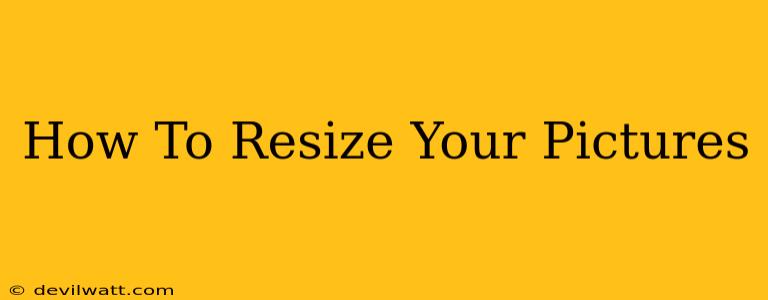Pictures are an essential part of our digital lives. We use them to capture memories, share experiences, and express ourselves. However, oversized images can lead to slow loading times on websites and emails, consume excessive storage space, and negatively impact the user experience. Learning how to resize your pictures is a crucial skill for anyone who works with digital images. This comprehensive guide will walk you through various methods, from using online tools to leveraging professional software, ensuring you can resize your pictures quickly and efficiently.
Why Resize Your Pictures?
Before diving into the how-to, let's understand the why. Resizing your pictures offers several key advantages:
- Faster Loading Times: Smaller images load much faster, improving the user experience on websites and social media platforms. This is crucial for maintaining audience engagement.
- Reduced Storage Space: Resizing significantly reduces file size, saving you valuable storage space on your computer, phone, and cloud storage services.
- Improved Email Deliverability: Oversized images can cause emails to be flagged as spam. Resizing ensures your emails reach their intended recipients.
- Better Print Quality (Sometimes): Depending on the image and intended print size, resizing can actually improve print quality by optimizing resolution for the specific output.
- Compatibility with Different Platforms: Different platforms have varying requirements for image sizes. Resizing ensures your images are compatible across various devices and applications.
Methods for Resizing Your Pictures
There are numerous ways to resize your images, each with its own strengths and weaknesses. Here are some of the most popular methods:
1. Using Online Image Resizers
Many free online tools allow you to resize images without downloading any software. These are convenient for quick resizing tasks. Popular options include:
- iLoveIMG: Offers a variety of image editing tools, including resizing. It's user-friendly and supports batch processing.
- TinyPNG: Specializes in compressing PNG images while maintaining quality. It's excellent for reducing file size without significant visual loss.
- PicResize: Provides simple resizing options with various output formats.
Pros: Easy to use, no software installation needed, often free. Cons: Limited features compared to dedicated software, potential upload/privacy concerns.
2. Utilizing Built-in Operating System Features
Both Windows and macOS offer built-in image editing capabilities that include resizing. This is a convenient option for simple resizing needs.
- Windows: Right-click on the image, select "Open with" and choose "Photos". Then, you can use the editing tools to resize.
- macOS: Use the Preview app to open the image. Under the "Tools" menu, you'll find the "Adjust Size" option.
Pros: No additional software required, readily available. Cons: Limited features, less control over the resizing process.
3. Employing Image Editing Software
For more advanced resizing and editing needs, dedicated image editing software is the best option. Popular choices include:
- Adobe Photoshop: The industry standard for professional image editing. Offers unparalleled control and precision for resizing and other adjustments.
- GIMP (GNU Image Manipulation Program): A free and open-source alternative to Photoshop with a wide range of features.
- Adobe Lightroom: Ideal for batch processing and managing large numbers of images.
Pros: Maximum control over the resizing process, advanced features for image manipulation. Cons: Can be complex to learn, some software options require a paid subscription.
Understanding Resolution and Aspect Ratio
When resizing, it's crucial to understand resolution (measured in pixels, e.g., 1920x1080) and aspect ratio (the ratio of width to height, e.g., 16:9). Changing the resolution directly impacts the image quality. Maintaining the correct aspect ratio prevents distortion.
Tips for Optimal Resizing
- Choose the Right Method: Select the method that best suits your needs and technical skills.
- Maintain Aspect Ratio: Unless you intentionally want to distort the image, keep the aspect ratio consistent.
- Consider File Format: Different file formats (JPEG, PNG, GIF) have different properties. Choose the format that best suits your needs.
- Save with Appropriate Compression: Use appropriate compression settings to balance file size and image quality.
- Test Before Sharing: Always test the resized image before using it in your website, email, or other applications.
By following these methods and tips, you can easily resize your pictures, optimizing them for various applications and improving your overall digital experience. Remember to choose the right tool based on your needs and skill level to achieve the best results.