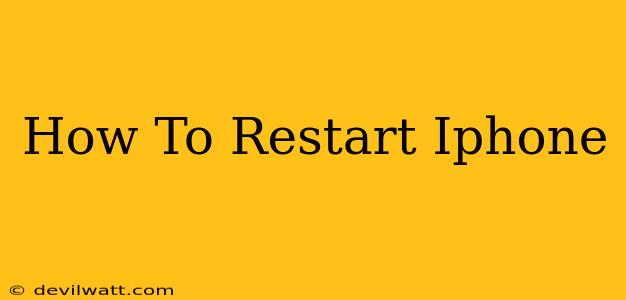Is your iPhone frozen, running slow, or acting strangely? A simple restart can often solve the problem. This guide will walk you through the process, covering different iPhone models and situations. Knowing how to restart your iPhone is a crucial troubleshooting step for many common issues.
Why Restart Your iPhone?
Before diving into the how-to, let's understand why restarting your iPhone is so effective. A restart clears your phone's RAM (Random Access Memory), closing any apps that might be causing glitches or draining your battery. It's a quick fix for a variety of problems, including:
- Frozen screen: If your screen is unresponsive, a restart is often the solution.
- App crashes: Apps freezing or unexpectedly closing? A restart can help resolve this.
- Poor performance: If your iPhone is running slower than usual, a restart can boost its speed.
- Battery drain: Sometimes, background processes can drain your battery. Restarting can address this.
- Software glitches: Minor software issues can often be resolved with a simple restart.
How to Restart Your iPhone (Different Models)
The method for restarting your iPhone varies slightly depending on the model you have. Here's a breakdown:
For iPhones with a Home Button (iPhone 8 and earlier):
- Press and hold the top (or side) button until the "slide to power off" slider appears.
- Slide the slider to power off your iPhone.
- Wait for a few seconds after your iPhone completely shuts down.
- Press and hold the top (or side) button again until the Apple logo appears.
For iPhones without a Home Button (iPhone X, iPhone 11, iPhone 12, iPhone 13, iPhone 14 and later):
- Press and quickly release the volume up button.
- Press and quickly release the volume down button.
- Press and hold the side button until the "slide to power off" slider appears.
- Slide the slider to power off your iPhone.
- Wait for a few seconds after your iPhone completely shuts down.
- Press and hold the side button again until the Apple logo appears.
Forced Restart (If Your iPhone is Completely Unresponsive):
If your iPhone is completely frozen and won't respond to the normal restart process, you may need to perform a forced restart. This is a slightly more aggressive method that can resolve more serious software issues.
For iPhone 8 and later (including iPhone X, iPhone 11, iPhone 12, iPhone 13, iPhone 14 and later):
- Quickly press and release the volume up button.
- Quickly press and release the volume down button.
- Press and hold the side button until your device restarts and you see the Apple logo.
For iPhone 7 and iPhone 7 Plus:
- Press and hold both the side button and the volume down button simultaneously for at least 10 seconds, until you see the Apple logo.
When to Consider Other Troubleshooting Steps
While restarting your iPhone is a great first step, sometimes the problem requires more than just a simple restart. If your issue persists after restarting, consider these steps:
- Check for software updates: Make sure your iPhone is running the latest iOS version.
- Check your internet connection: Many problems stem from network issues.
- Check for storage space: A full iPhone can lead to performance issues.
- Restore your iPhone (as a last resort): This is a more drastic step that should only be taken if other troubleshooting methods have failed. Remember to back up your data before restoring.
By following these steps, you can quickly and effectively restart your iPhone and resolve many common issues. Remember to choose the method that applies to your specific iPhone model. Happy troubleshooting!