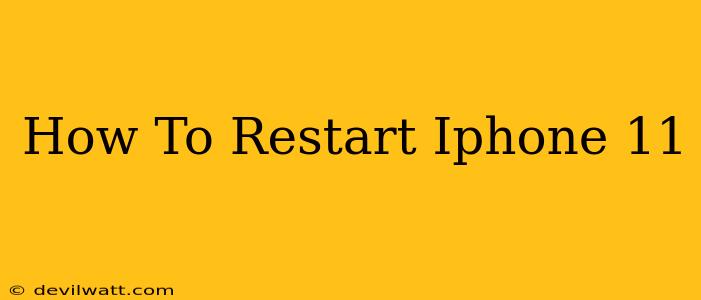Is your iPhone 11 frozen, unresponsive, or running slower than usual? A simple restart can often solve the problem. This guide provides clear instructions on how to restart your iPhone 11, addressing both a standard restart and a forced restart for more stubborn issues.
Understanding the Difference: Restart vs. Forced Restart
Before we dive into the steps, let's clarify the difference between a standard restart and a forced restart.
- Standard Restart: This is the equivalent of turning your iPhone 11 off and then back on again. It's ideal for minor performance hiccups.
- Forced Restart: Also known as a hard reset, this is a more forceful method used when your iPhone 11 is completely frozen or unresponsive to touch input.
How to Perform a Standard Restart on Your iPhone 11
This method is the simplest and should be your first step when troubleshooting a minor issue.
-
Locate the Power Button: The power button is located on the right-hand side of your iPhone 11.
-
Press and Hold: Press and hold the power button (located on the right side).
-
Slide to Power Off: You'll see a slider appear on your screen that says "slide to power off." Slide the slider to the right.
-
Wait: Wait for your iPhone 11 to completely shut down. This may take a few seconds.
-
Power On: Once it's off, press and hold the power button again until the Apple logo appears.
How to Perform a Forced Restart on Your iPhone 11
If your iPhone 11 is completely frozen or unresponsive, a forced restart is necessary. Here's how:
-
Press and Quickly Release the Volume Up Button: Locate the volume up button on the left-hand side of your iPhone 11 and press it quickly.
-
Press and Quickly Release the Volume Down Button: Next, press and quickly release the volume down button (also on the left-hand side).
-
Press and Hold the Power Button: Now, press and hold the power button (on the right-hand side) until you see the Apple logo appear. This may take about 10-15 seconds.
When to Restart Your iPhone 11
Regularly restarting your iPhone 11 can improve its performance and prevent minor issues from escalating. Consider restarting your device when you experience:
- Slow performance: Apps are lagging or the phone is taking a long time to respond.
- Frozen screen: The screen is unresponsive to touch input.
- App crashes: Apps are unexpectedly closing or freezing.
- Battery drain: Your battery is draining faster than usual.
Troubleshooting Tips
If you've tried both restarting methods and your iPhone 11 is still experiencing problems, consider these steps:
- Check for software updates: Ensure your iPhone 11 is running the latest iOS software version.
- Check your storage: A full storage capacity can impact performance. Delete unnecessary files or apps.
- Contact Apple Support: If the problem persists, it may indicate a more serious hardware or software issue requiring professional assistance.
By following these simple steps, you can quickly resolve many common iPhone 11 issues and keep your device running smoothly. Remember, a simple restart is often the solution to many minor problems!