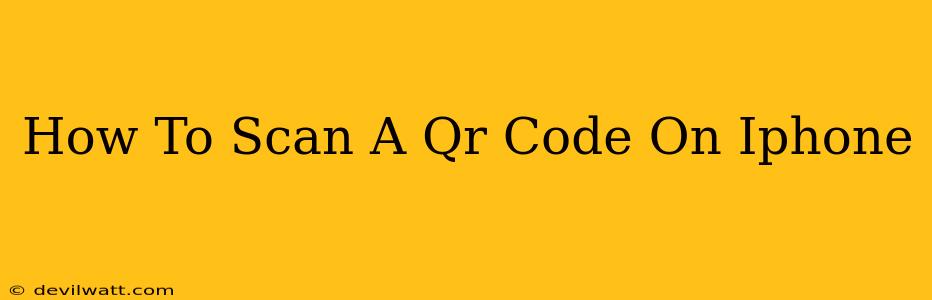Scanning QR codes on your iPhone is incredibly easy and convenient, opening up a world of possibilities from accessing websites and Wi-Fi networks to adding contacts and more. This guide will walk you through the various methods available, ensuring you're a QR code scanning pro in minutes.
Using the Built-in Camera App: The Simplest Method
This is the quickest and easiest way to scan a QR code on your iPhone. No extra apps required!
Here's how:
- Open your Camera app: Locate and launch the Camera app on your iPhone.
- Point your camera at the QR code: Hold your iPhone steadily so the code is clearly visible within the camera frame. Make sure there's sufficient lighting.
- Let the magic happen: Your iPhone will automatically detect the QR code. A notification will appear at the top of the screen displaying a link or information embedded in the code.
- Tap the notification: Tap the notification to open the link, add the contact, or perform the action encoded in the QR code.
Troubleshooting Tips:
- Code not detected? Ensure the code is clean, undamaged, and well-lit. Try moving closer or adjusting the angle of your phone. If the code is very small or faded, you might need a closer approach.
- Camera focus issues? Tap the screen to focus the camera on the QR code.
Utilizing Third-Party QR Code Scanner Apps: Added Features and Functionality
While Apple's built-in functionality is perfectly adequate for most QR codes, several third-party apps offer additional features, such as batch scanning or more robust error correction for damaged codes. These apps are readily available on the App Store.
Benefits of using a third-party app might include:
- Advanced features: Some apps offer history logs, improved scanning in low-light conditions, or the ability to save scanned QR codes.
- Batch scanning: Useful if you need to scan multiple QR codes quickly.
- Specialized functionalities: Certain apps might be tailored for specific uses, such as inventory management or event ticketing.
Scanning QR Codes with Accessibility Features
Apple provides accessibility features that can greatly assist users with visual impairments in scanning QR codes. These features might be particularly useful if the built-in method proves challenging. Explore the accessibility settings on your iPhone to learn more about these options.
Key Accessibility Features to Consider:
- VoiceOver: This screen reader can announce the information contained within a scanned QR code.
- Zoom: Enlarging the image of the QR code can significantly improve readability.
Maintaining Privacy When Scanning QR Codes
While generally safe, it's crucial to exercise caution when scanning QR codes from unfamiliar sources. Always be aware of:
- The source of the QR code: Avoid scanning codes from untrusted sources.
- The URL destination: Before clicking on any link from a scanned QR code, carefully examine the URL for anything suspicious. Be wary of URLs that don't match the expected source.
- Phishing attempts: Be vigilant against QR codes that lead to phishing websites designed to steal your personal information.
By following these simple steps and being mindful of potential risks, you can confidently and safely use QR codes on your iPhone for a wide range of applications. Remember that the built-in camera app is often the simplest and most effective method, but third-party apps offer additional features for those who need them.