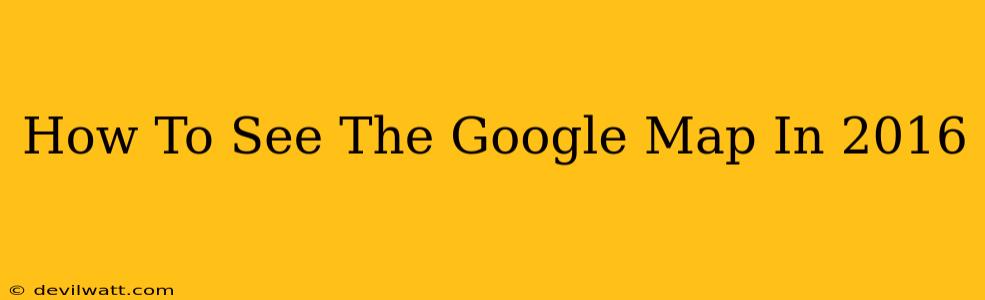Ah, 2016. The year of Pokemon Go, the election, and... a slightly different Google Maps. While Google constantly updates its maps, sometimes you need to see a past version. Maybe you're researching a historical event, tracking changes in a neighborhood over time, or just feeling nostalgic. Whatever the reason, accessing older versions of Google Maps isn't straightforward, but it's certainly possible. This guide will help you navigate the process and see Google Maps as it was in 2016.
Why Can't I Just Use the Wayback Machine?
Many people instinctively reach for the Internet Archive's Wayback Machine. Unfortunately, Google Maps' dynamic nature makes it tricky for the Wayback Machine to capture and preserve consistent, fully functional versions. You might find some snapshots, but they're often incomplete or broken. The technology behind rendering Google Maps is complex, and older versions frequently require specific plugins or browser compatibility no longer available.
Methods to Glimpse Google Maps in 2016
While a perfect 2016 Google Maps recreation is unlikely, here are some strategies to get the closest view:
1. Street View: Your Best Bet
Street View is your strongest ally in this quest. Google often retains older Street View imagery for longer periods than the interactive map itself. If you're looking for a visual representation of a specific location in 2016, try this:
- Open Google Maps: Go to maps.google.com.
- Find your location: Enter the address or pinpoint the area on the map.
- Activate Street View: Look for the little yellow Pegman icon (usually in the bottom right corner). Drag and drop him onto the location.
- Explore Date Options (If Available): Once in Street View, some locations might offer a timeline of available imagery. Check for a date slider or menu to see if you can find images from around 2016. This is your best chance of success.
2. Google Earth (with Caveats):
Google Earth is another option, but its historical imagery isn't as reliably dated. You might find images from around 2016, but there’s no guarantee of precision.
- Open Google Earth: Launch the Google Earth application.
- Navigate to your location: Search for the area you want to see.
- Explore Time Slider (If Available): Check for a time slider or historical imagery option. This functionality can be somewhat inconsistent in its coverage and date accuracy.
3. Third-Party Tools (Use with Caution):
Several third-party tools claim to offer historical map data. However, exercise extreme caution. Many are unreliable, potentially containing outdated information or even malware. Thoroughly research any such tool before using it. It's generally best to stick with official Google products whenever possible to ensure security and accuracy.
Improving Your Chances of Success
Here are some tips to maximize your chances of finding a 2016 Google Maps view:
- Be Specific: The more precise your location (down to the street address if possible), the better your chances of finding relevant imagery.
- Use Multiple Methods: Try Street View, Google Earth, and any reputable third-party tools in tandem for a better chance of success.
- Be Patient: Historical image availability varies significantly by location. Some areas may have more readily available historical data than others.
Seeing Google Maps exactly as it appeared in 2016 may be challenging, but by using these methods and tips, you can get a remarkably close approximation. Good luck with your historical mapping adventure!