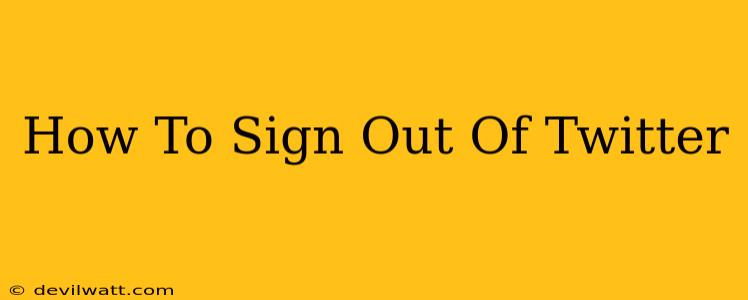Are you ready to disconnect from the Twitterverse? Whether you're sharing your device, taking a break from the endless scroll, or simply ensuring your account security, knowing how to properly sign out of Twitter is crucial. This comprehensive guide will walk you through the process on various devices and offer helpful tips to keep your account safe.
Signing Out of Twitter on Different Devices
The process of signing out of Twitter varies slightly depending on the device you're using. Here's a breakdown for the most common platforms:
How to Sign Out of Twitter on Your Web Browser (Desktop)
- Open Twitter: Go to twitter.com and log into your account (if you haven't already).
- Locate Your Profile Icon: Look for your profile picture in the upper right-hand corner of the page.
- Click on Your Profile Icon: This will open a dropdown menu.
- Select "Settings and privacy": Find this option in the dropdown menu and click on it.
- Navigate to "Account": In the Settings and privacy menu, click on the "Account" option in the sidebar.
- Scroll to the Bottom: Scroll down to the very bottom of the Account page.
- Click "Log out": You'll find this button at the very bottom. Click it to sign out of your Twitter account.
How to Sign Out of Twitter on the Mobile App (iOS and Android)
- Open the Twitter App: Launch the Twitter app on your iPhone or Android device.
- Tap Your Profile Icon: Find your profile picture, usually located in the bottom right-hand corner.
- Tap "Settings and privacy": This option will be in your profile menu.
- Tap "Account": Similar to the desktop version, navigate to the "Account" section within the settings.
- Scroll to the Bottom: Scroll down to the bottom of the Account settings page.
- Tap "Log out": You should see a "Log out" button. Tap it to complete the sign-out process.
Important Considerations for Multiple Devices
If you're signed into Twitter on multiple devices, you'll need to repeat the sign-out process on each one individually. Failing to do so could leave your account vulnerable.
Security Best Practices After Signing Out
Even after signing out, maintaining strong account security is paramount. Here are a few extra steps to consider:
- Clear your browser cache and cookies: This removes stored information that could potentially aid unauthorized access.
- Enable two-factor authentication (2FA): This adds an extra layer of security, making it significantly harder for someone to access your account even if they obtain your password.
- Regularly review your account activity: Check for any suspicious logins or activity. Twitter usually notifies you of logins from unfamiliar devices.
- Use a strong, unique password: Avoid easily guessable passwords. Consider using a password manager to help you create and manage strong, unique passwords for all your online accounts.
By following these steps, you can confidently sign out of Twitter and keep your account secure. Remember, proactive security measures are crucial in today's digital landscape.