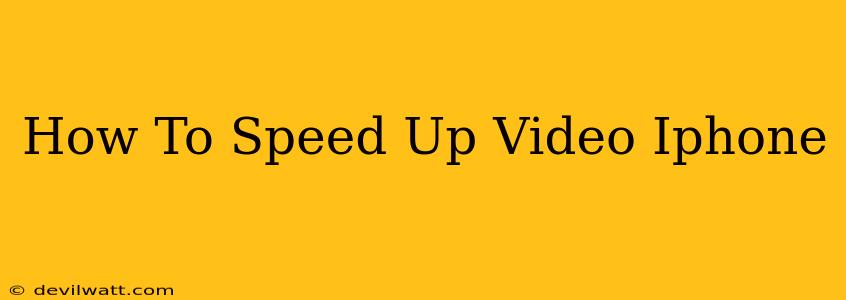Want to create dynamic, engaging videos on your iPhone but frustrated with sluggish footage? Speeding up your videos can add a professional touch, highlight key moments, and keep viewers hooked. This guide provides various methods to accelerate your iPhone videos, catering to different skill levels and editing preferences.
Understanding Video Speed Adjustment
Before diving into the techniques, understanding the basics of video speed adjustment is crucial. Increasing the speed essentially compresses the timeline, making the video shorter while retaining the same number of frames. This results in a faster playback speed, often used for time-lapses, comedic effects, or to quickly convey information.
Methods to Speed Up Videos on Your iPhone
Several apps and built-in features allow you to speed up videos on your iPhone. Here are some of the most popular and effective options:
1. Using the Built-in iMovie App
iMovie, a free app pre-installed on most iPhones, offers a straightforward way to adjust video speed.
Steps:
- Import your video: Open iMovie and import the video you want to speed up.
- Select your clip: Drag the video clip to the timeline.
- Adjust speed: Tap the clip to reveal editing options. Look for a speed adjustment tool (often represented by a speedometer icon).
- Choose your speed: You can typically choose from pre-set speeds (e.g., 2x, 4x) or manually input a custom speed.
- Preview and export: Preview your changes and export the sped-up video to your camera roll.
Pros: Simple, free, and readily available. Cons: Limited advanced features compared to dedicated video editing apps.
2. Leveraging the iOS Photos App
Apple's Photos app offers basic video editing capabilities, including speed adjustment. While less feature-rich than iMovie, it's convenient for quick edits.
Steps:
- Open your video: Open the Photos app and select the video you wish to modify.
- Edit: Tap "Edit" to access editing tools.
- Speed Adjustment: Look for the speed adjustment option (often indicated by a slider or a speed icon).
- Adjust and Save: Adjust the speed using the slider or pre-set options. Tap "Done" to save your changes.
Pros: Simple, quick, and directly within the Photos app. Cons: Very basic speed control; limited options compared to other apps.
3. Exploring Third-Party Apps for Advanced Control
Numerous third-party video editing apps on the App Store provide advanced speed control features. These apps often offer features like:
- Precise speed adjustments: Allowing finer control over the speed.
- Keyframe animation: Enabling you to vary the speed throughout the video.
- Advanced effects: Adding transitions, filters, and other creative effects.
Examples of popular apps: InShot, CapCut, LumaFusion (for more advanced users). These apps offer freemium models or subscriptions.
Pros: Advanced features, more creative control. Cons: May require a purchase or subscription.
Tips for Speeding Up Videos Effectively
- Consider the content: Speeding up certain types of videos works better than others. Fast-paced action sequences benefit, while slow, detailed videos might lose clarity.
- Maintain quality: Excessive speed increases can reduce video quality. Experiment to find the optimal balance.
- Add music: Music can enhance sped-up videos, adding rhythm and engagement.
- Experiment with slow-motion: Combining fast and slow-motion can create dramatic effects.
Conclusion
Speeding up videos on your iPhone is easy and can significantly enhance your video projects. Choose the method that best suits your needs and skill level, experimenting with different techniques to discover your unique style. From the simple built-in tools to powerful third-party apps, the possibilities are vast for creating captivating, dynamic videos.